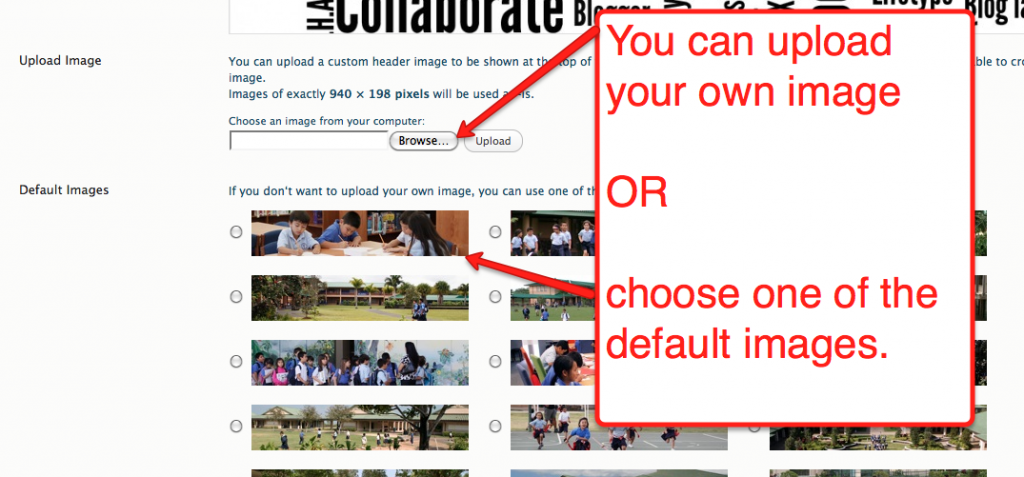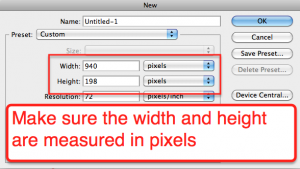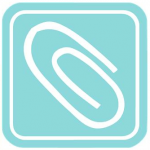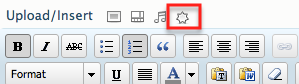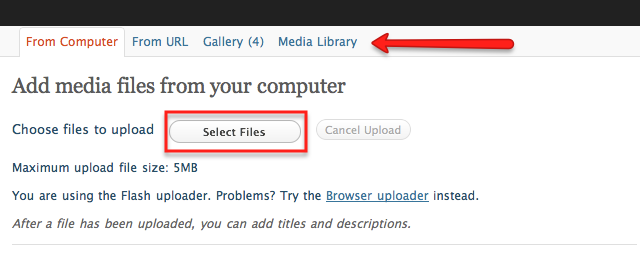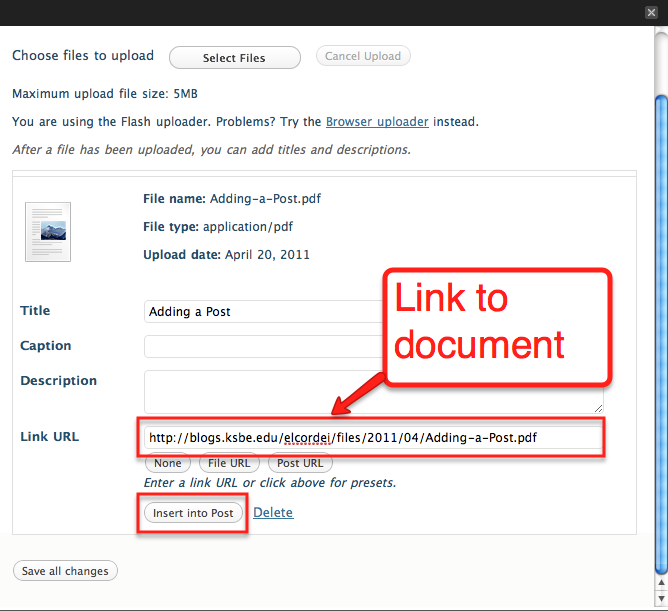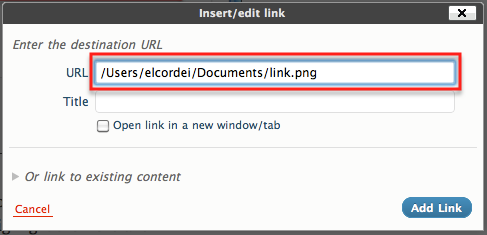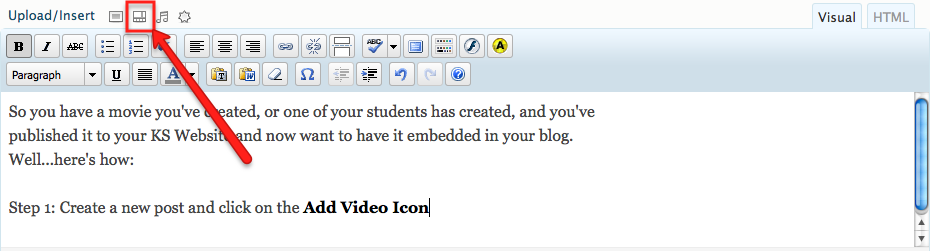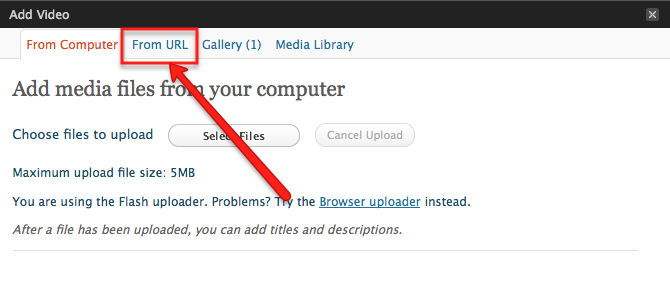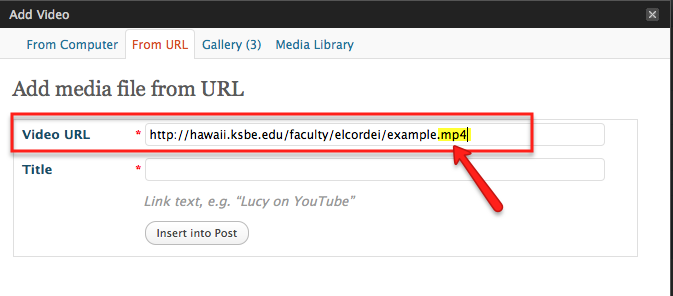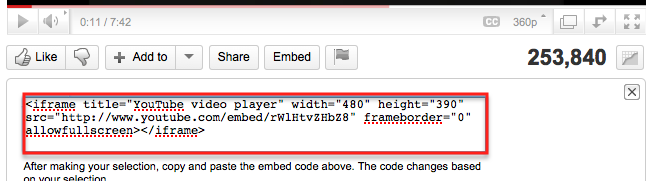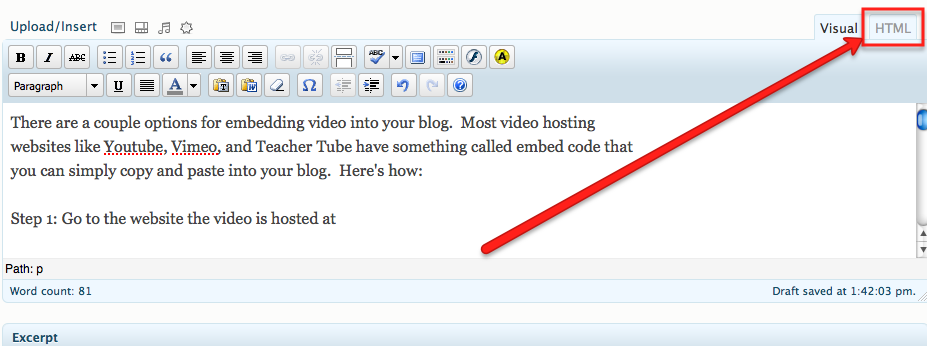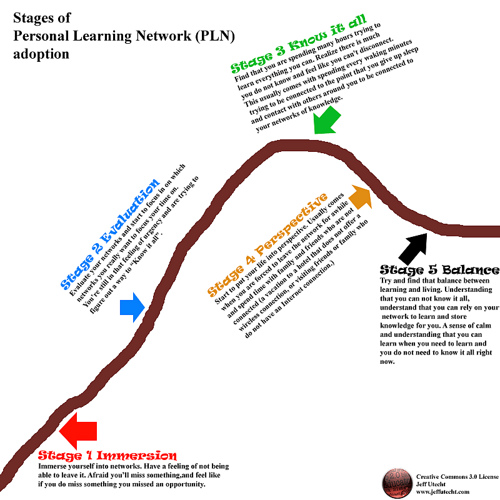Two weeks ago I was fortunate enough to do a presentation at the Maui Technology Day at Kamehameha Maui Middle School. My presentation was on using Twitter for Professional Development. I wanted to demonstrate the power of the Hashtag and in order to do so, I needed a little help from my Personal Learning Network (PLN). The day before my presentation, I tweeted,
The response was overwhelming. Not only was my tweet retweeted by @web20classroom himself , but it was retweeted over 100 times! And that doesn’t include how many people also responded “yes”. By using the Hashtags #edtech, #edchat, #PLE, and #Learn, my tweet went out to thousands of educators with similar interests. Without using Hashtags, maybe one of my 80 something followers at the time might have seen my tweet and maybe may have responded.
Twitter has become invaluable to my learning. I’m no longer limited to learning from educators in my own school, but educators from around the globe without having to leave my office. I follow people like Steven Anderson, George Couros, and Shelly Terrell to prescreen information for me so I don’t have to. I use hashtags to stay current on trends in educational technology and to even ask questions to my PLN, who willingly respond and have in turn made my job much more efficient.
Two weeks later, my power of the hashtag tweet is still being retweeted which I am pretty amazed by. If you’re an educator reading this, believe it or not, other educators do want to know what works for you in education. Share the tools you are using in the classroom to motivate students. Use the power of the hashtag and ask questions to other educators. Use the 21st century skills your students use every day. Everything you need to get started, including lists of educational hashtags, can be found right here.
And remember…tweet others as you want to be tweeted 😉