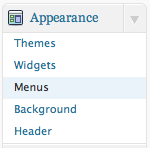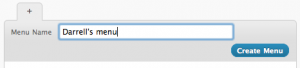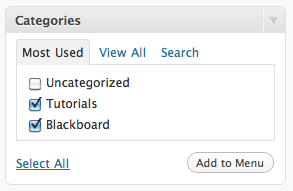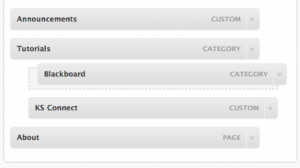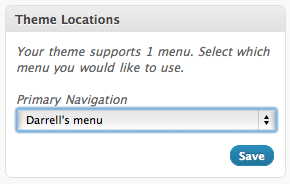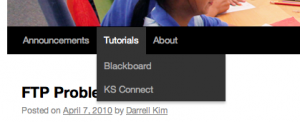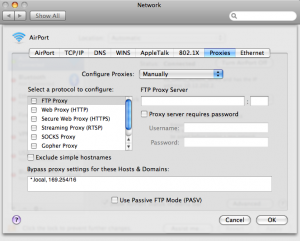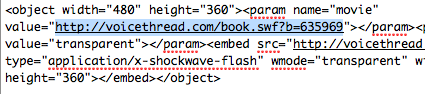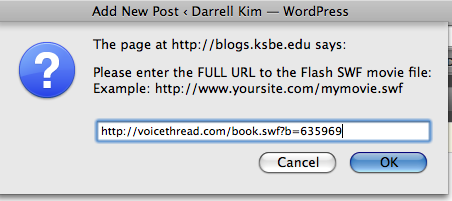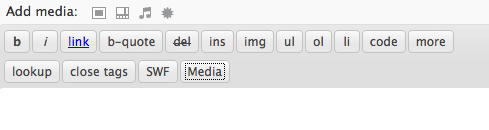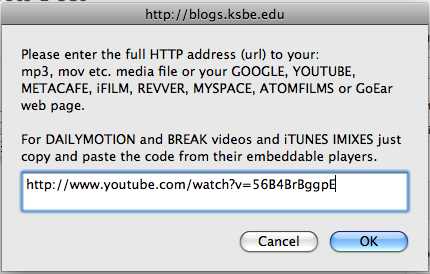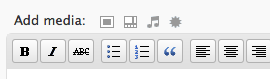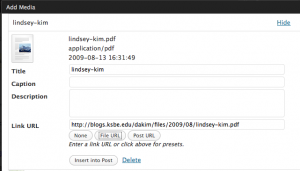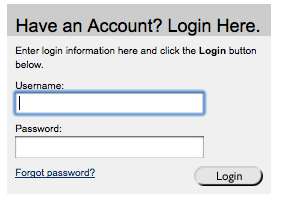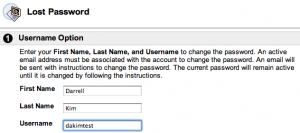You can fine tune your comment blocking strategy by using custom spam filters, blocking any comment based on keywords of your choosing.
- Go to Settings > Discussion.
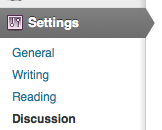
- In the “Comment Blacklist” section, enter the keywords you want to block, one word per line.

Note that any comment that contains any of the blocked words will automatically be blacklisted.