Here are the most common solutions to FTP problems you may have with the education webserver:
- Reboot your computer and try again. Sometime connections between your workstation and the webserver become frozen, which is fixed with a simple reboot.
- Toggle the Passive FTP setting: If it is checked, uncheck it and try connecting again. If it is not checked, try checking it or turning it on. For Dreamweaver users it is under Manage Sites > Remote Info.
- VPN: For security reasons, you must be on the KS network in order to FTP. If you are on campus, don’t worry about this. If you are at home, you need to first connect to VPN in order to FTP. Click here to check your IP address, if it starts with a 10.x.x.x, you are on the KS network and should be able to connect.
- Proxy: The latest Apple Security Update changed a proxy setting that causes problems for OSX users trying to FTP. To fix, go to System Preferences > Network > Advanced > Proxies, then uncheck the “Use Passive FTP Mode (PASV)” checkbox. Click on OK, then Apply.
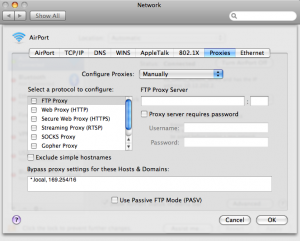
If these tips don’t help, check if you can reach the webserver itself. Try browsing to your website, if you cannot view your website in your browser, try viewing another website on the server like http://kapalama.ksbe.edu. If you can’t view any of these websites, you may have been blocked by the webserver’s IDS (Intrusion Detection System). Don’t feel bad, this is an unfortunate by-product of server security: a balancing act of trying to keep the bad guys out while allowing the good guys in. Contact the Help Desk and request to be removed from the blocklist.
