Here’s a playlist of videos I put together to help students with a project they’re working on in one of their classes. It’s the very basics of iMovie. If you think I’m missing anything, please let me know. I’d love to make improvements!
Here’s a playlist of videos I put together to help students with a project they’re working on in one of their classes. It’s the very basics of iMovie. If you think I’m missing anything, please let me know. I’d love to make improvements!
Sometimes when you write a blog post, you want to make documents available for your readers to download. Hereʻs how to add an attachment to your KS Blog:
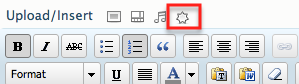
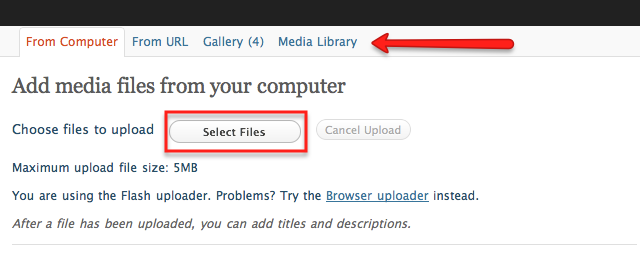
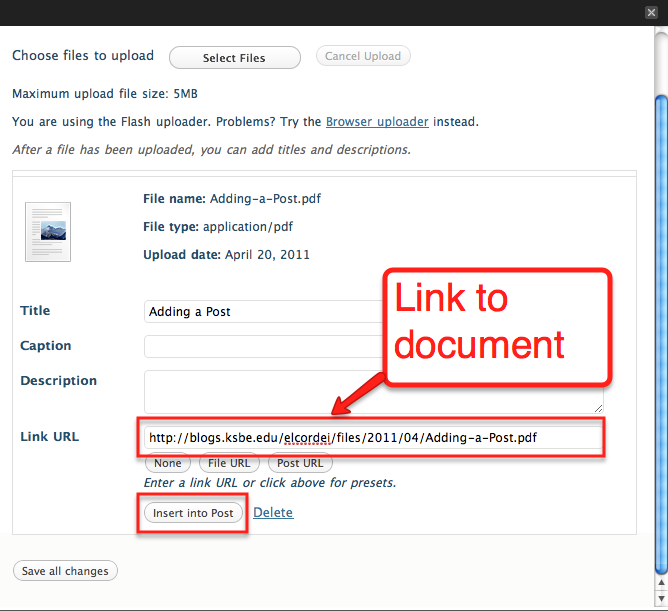
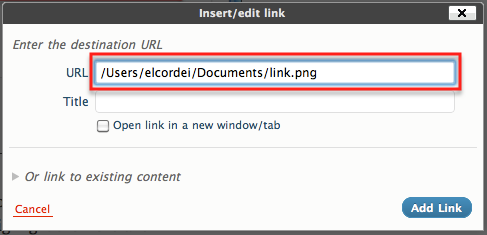
Update your blog and, Voila! Now you can link!
Note – because not all blog readers have the same programs on their computers, itʻs a good idea to link to PDFs.
So you have a movie you’ve created, or one of your students has created, and you’ve published it to your KS Website and now want to have it embedded in your blog. Well…here’s how:
Step 1: Create a new post and click on the Add Video Icon
Step 2: A shadowbox will open. Click on the URL tab
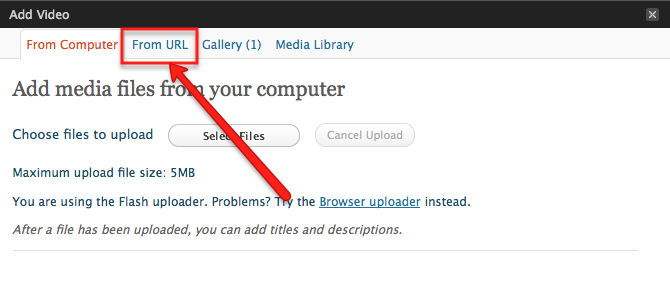
Step 3: Open a new tab and navigate to your KS Website where your movie is hosted. Copy the url (web address)

Step 4: Click back over to your post and paste the URL into the Video URL field. Add “.mp4” to the end of the video URL
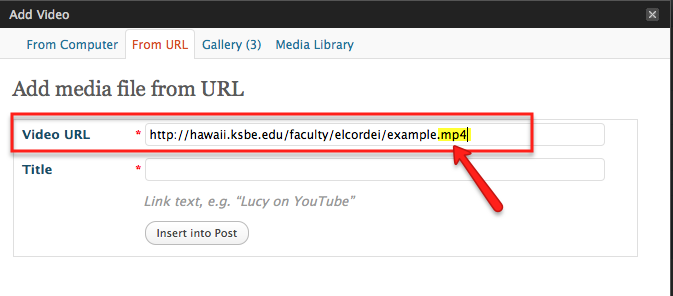
Step 5: Click Insert into Post and then Publish and Voila, your video is now embedded into your blog!
Here’s a video tutorial using this method:
There are a couple options for embedding video into your blog. This tutorial will show you how to embed video from a video hosting websites like Youtube, Vimeo, and Teacher Tube.
Step 2: Find the “embed” code, it might be a button you have to click on

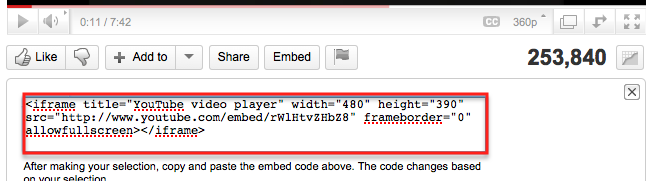
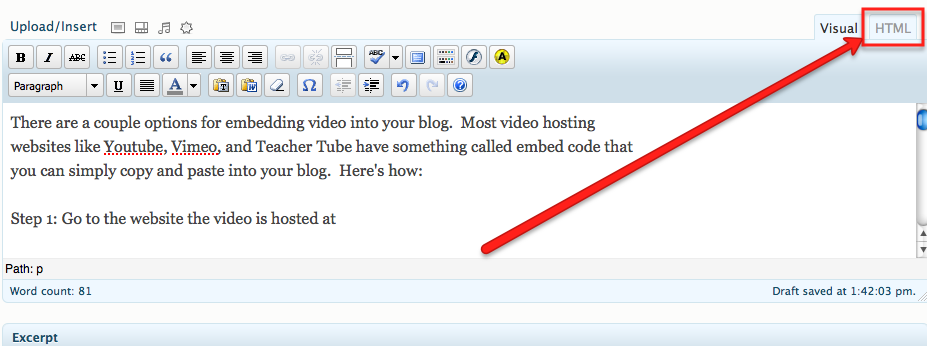
Try it and let me know how it works!
If you already have a Google Docs account, skip to slide 5 in this tutorial by Sam Lam.
 Need copyright free photos for your Web 2.0 projects? Use the websites below:
Need copyright free photos for your Web 2.0 projects? Use the websites below:
For more information on using photos in Web 2.0 projects or internet based projects, visit Creative Commons.
Click here for a printable version of this tutorial.
Click here for a printable version of this tutorial.