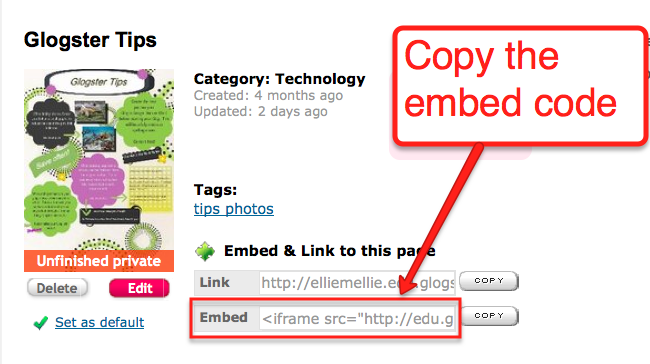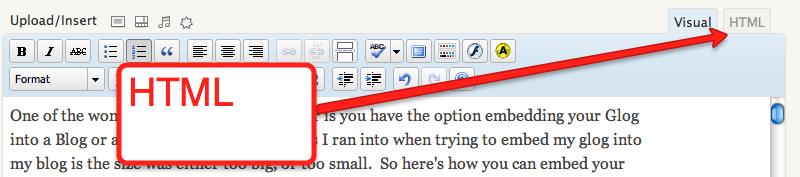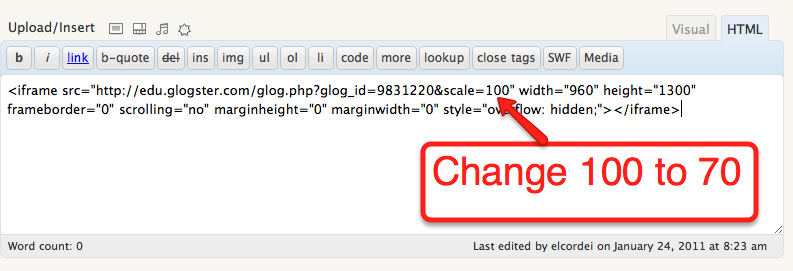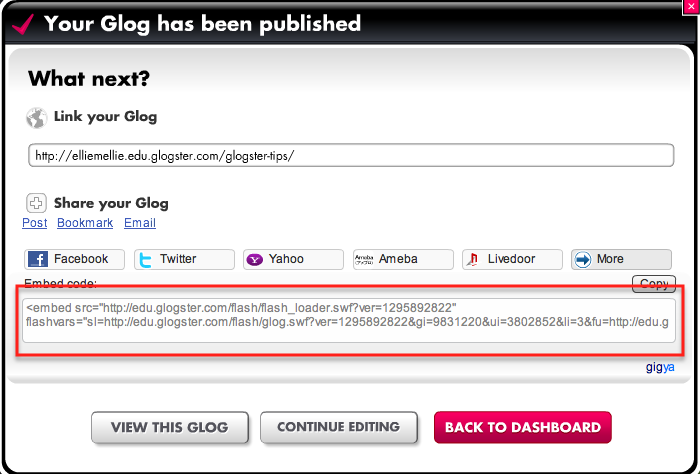Let’s face it, you can’t always use the pause button in a classroom. But that’s what screencasts allow students to do…pause, rewind, and re-watch teacher or student created videos until they “get it”. Screencasting is a video of what’s happening on your computer. It allows students to have access to information 24/7 and refer back to it later and not just when they’re in class.
Here are some examples of teacher created screencasts:
How to create a link in Glogster:
How to Create an MLA Citation in Word
Course instructions for “The Big Run”:
The examples above were created using Jing, a free Web 2.0 tool for capturing not only video recordings of your screen, but editable stills as well.
Jing is a great way to start screencasting, but if you’re looking for tools that have more features, Mashable put together a great list of tools which can be found here.
Are you screencasting in your classroom? What’s your favorite screencasting tool?
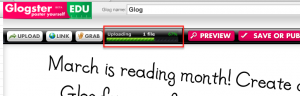 ster
ster