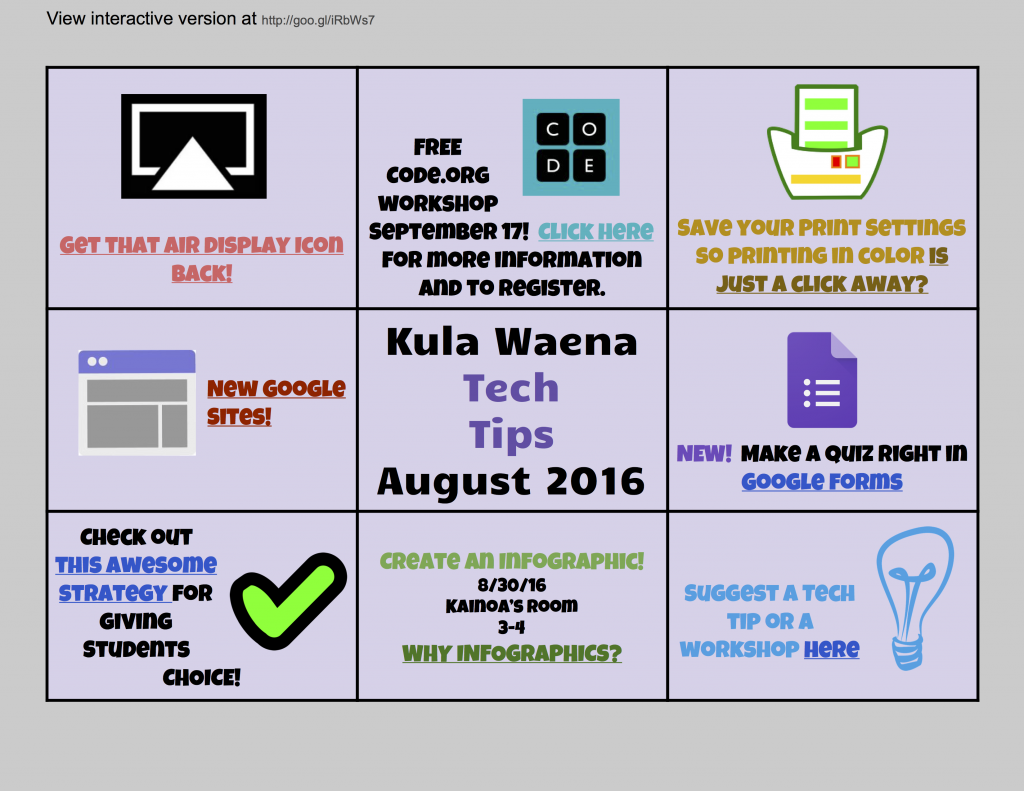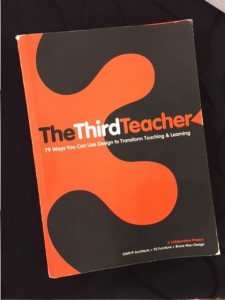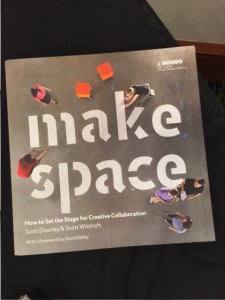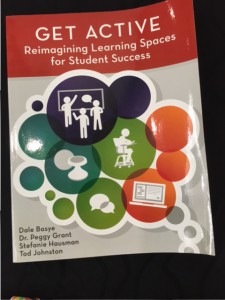Click here to view the Kula Waena Tech Tips Hyper Doc.
Print in Color
5 Ways to Geek Out This Summer!
 1. Read a teacher geek book
1. Read a teacher geek book
Aaron Hogan put together an excellent list of 41 Books on Education. Two from the list I want to read this summer are Personalized PD and The Innovator’s Mindset. Check out the list! I can guarantee you there’s something for everyone!
2. Join the Geeky Google Drive Level Up Challenge
This is not only a great way to learn about Google Drive, but a way to experience gamification as a learner and gain ideas for using it as part of your own instruction. Challenge created by Alice Keeler.
3. Be a Google Geek and get certified
I went through the Educator Level 1 and 2 certifications and I learned so much! The trainings aren’t just about Google Tools, but technology integration strategies. I highly suggest getting certified!
4. Participate in a geeky twitter chat
Twitter chats are one of the best ways to engage in conversations with other like minded educators to exchange ideas, find new resources, and to learn! Cybrary Man has curated a list of educational chats on twitter. Check them out!
5. Geek out with me this summer
Want to work together this summer on tech integration, flipping your classroom, project based learning, using code in the classroom, and so much more? I’ll be here! Use the link above to see available Geek Out sessions. If the times don’t work for you, send me an email and we can work it out.
How Can I Get My Student’s Media from Their Phone to Their Computers? Google Drive!
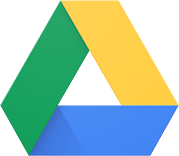 It is so awesome that students can use their phones to take pictures or videos for their school projects, but other than email, what is the easiest way to get their media to their computers from their phones? Google Drive! Using the Google Drive App is awesome, but it’s not always a best practice to require students to download an app to their personal devices. So here’s how you can use Google Drive on a mobile device without requiring students to download the app!
It is so awesome that students can use their phones to take pictures or videos for their school projects, but other than email, what is the easiest way to get their media to their computers from their phones? Google Drive! Using the Google Drive App is awesome, but it’s not always a best practice to require students to download an app to their personal devices. So here’s how you can use Google Drive on a mobile device without requiring students to download the app!
This tutorial covers videos, but you would import photos the same way.
3 Tips to Create Engaging Instructional Videos for Students
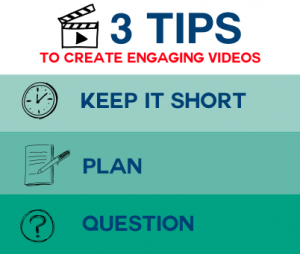
Instructional videos empower learners to study at their own pace so it is no wonder teachers are creating more and more videos to support student learning. But because teachers are making videos doesn’t necessarily mean that the videos are effective. Just because a lecture moves from the classroom environment to youtube doesn’t mean a teacher has now individualized instruction because of the pause button. Here are some tips to create more engaging instructional videos.

In this post by Alice Keeler, she shares that according to Facebook analytics, videos that are over one minute receive far fewer views than than those that are under a minute. She even suggests keeping videos under 30 seconds. I’m just not there yet, but I do agree that many of the instructional videos being made by teachers today are way too long. So how do you make them shorter and still cover all the content?
Create a separate video for each concept. In doing so, teachers can create a playlist of videos which is beneficial for students who need to review a topic. Rather than skimming a long video, students can jump to the video needed. If your school doesn’t have access to youtube, upload your videos to a folder in Google Drive and share the folder with students. Use a naming convention so students will know what order to watch the videos in. A tip from Alice Keeler is to use 001, 002, etc.
Below is an example of a playlist of videos I created to help students learn iMovie. Notice the title of the movie addresses the skill.
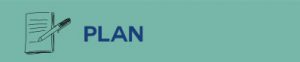
Creating instructional videos can take time, but they also save time in the long run, so you might as well do it right the first time (I’m sounding like my parents here). Planning your video helps make sure you include everything in it. It also helps cut down on the ums, and uhs, as you record (this is something I do even with my script!).
There are a number of tools you can use to plan your video. A simple google search of “storyboard” will bring up many different editable storyboards you can use to help you plan. I use Keynote a lot when making instructional videos and use the notes feature for my script. Google Slides and PowerPoint are also great tools for planning.
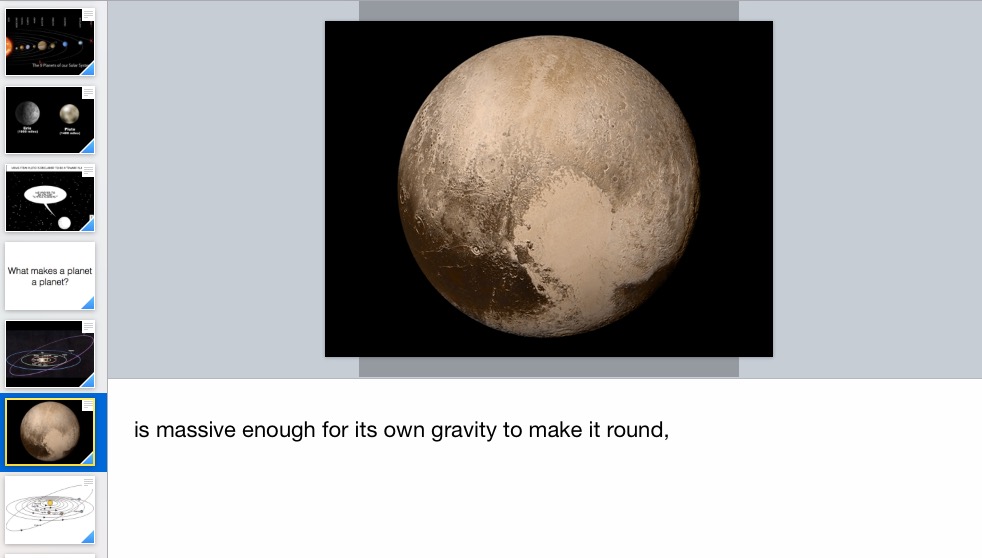
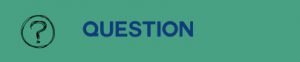
Adding questions to instructional videos helps set expectations for students and provides a context for the video. It is a good technique to engage students as well as assess student knowledge.
Google forms is an excellent tool to create questions and gather responses from students while watching instructional videos. EdPuzzle is a tool many of the teachers at my school use. With EdPuzzle, you can add a variety of interactive questions as well as track student progress. Another strategy is having students come up with their own questions as they watch. Crystal Kirsch from Flipping with Kirsch successfully used the WSQ (Watch, Summarize, Question) strategy with her students when she was in the classroom and saw an overall improvement in student learning. You can read all about how she did it here.
Instructional videos maximize learning efficiency and account for differences in learning styles. What tips do you have for engaging students in instructional video?
Rather watch a video? Here it is!
Hacking Keynote
Resources below are from my Hacking Keynote Presentation at the KS Maui Student Technology Conference.
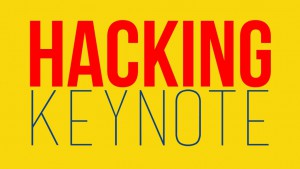
Keynote is my all time favorite presentation software. This presentation includes some fun ways to Hack Keynote and customize slides (rather than using the same old templates…).
Resources
Creating Presentations with Style
Tips for creating presentations.
Font
DaFont.com
All fonts are free to download but make sure you read the licensing when available.
4 Things You Need to Know to Pair Fonts Well
Excellent tips from Piktochart.
Color
Paletton.com
Excellent color combination tool
How to pick great colors for your website even if you’re not a designer
Excellent resource for how to use paletton and an explanation of color combination
Color Pick Eyedropper
Need the HTML code of a color? This chrome extension will do that for you
Images
Pixabay
Public Domain Images
Best Practices for Attribution
My favorite resource for how to cite creative commons images
What are your favorite presentation tips?
iMovie Basics
Here’s a playlist of videos I put together to help students with a project they’re working on in one of their classes. It’s the very basics of iMovie. If you think I’m missing anything, please let me know. I’d love to make improvements!
January Tech Tips
Please find resources for the Tech Tips I went over in our faculty meeting below:
- Automatically Prompt students to make a copy
- Put documents in multiple folders in Drive by holding down the alt key
- Google Sheets Add on – Essay Metrics
- Google Photos
- Honey – Chrome Extension
Enjoy 🙂
SotF15 Poster Session Resources
Pinterest Board of Resources
Follow Ellen’s board Learning Spaces on Pinterest.
Books
Part of Get Active: Reimagining Learning Spaces for Student Success can be viewed FREE here.
Tips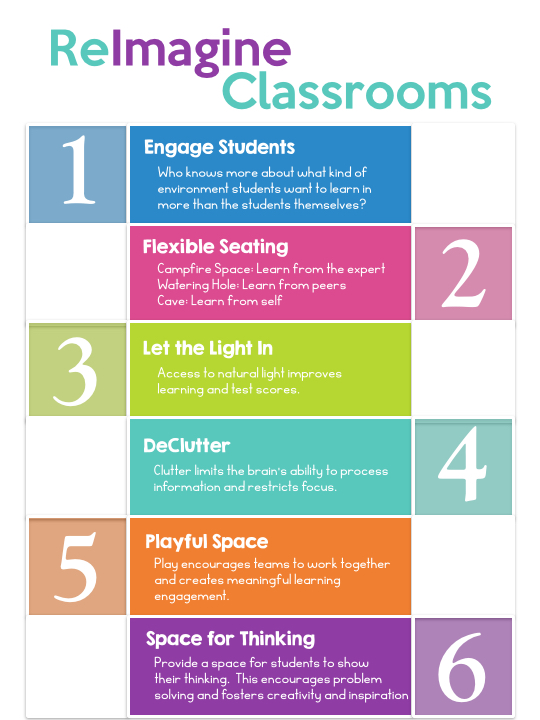
Take the Classroom Challenge
Click here to take the classroom challenge.
Activities to Try
Create Presentations That Don’t Suck Using Keynote
Resources from Maui Tech Slam – 10/12/15
Font
Da Font
Download free font
Kimberly Geswein Fonts
My favorite font pairing resource
More Font Resources
My pinterest board of font resources
Color
A Pinterest Board full of great color combinations
Image Resources
Pixabay
Copyright free image resources
Creative Commons
Search for creative commons licensed media.
Citing Creative Commons Images
My favorite “how to cite” CC images resource