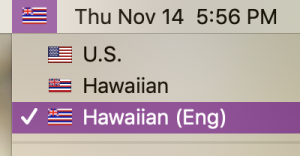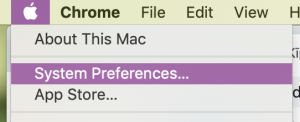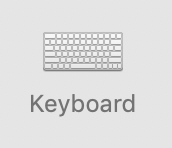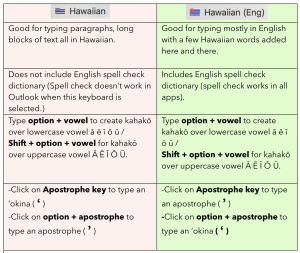To add the Hawaiian keyboard, you will need to do the following:
– Click on the Input Sources tab
![]()
– Put a check in the Show Input in menu bar
![]()
– To add the standard Hawaiian keyboard: Click on the + then scroll down to the Hawaiian keyboard. Click on Hawaiian and then click Add.
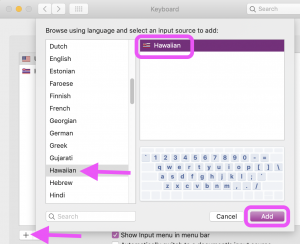
– To add the Hawaiian (Eng)* keyboard: Click on the + then scroll down to the Others keyboard. Click on Hawaiian (Eng) and then click Add. *This keyboard includes the English dictionary and will enable spell checking in Microsoft apps. See chart for differences between both keyboards below.
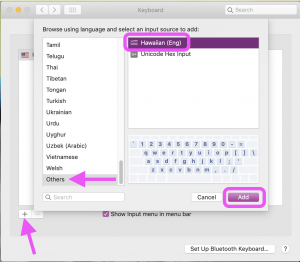
– Click on the flag in the top right menu bar to select the Hawaiian keyboard.