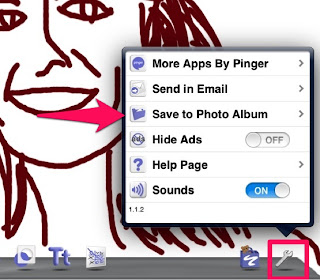At the EdTech Teacher iPad Summit Preconference I had so much fun with DOODLE Buddy! The presenter was Darren Kuropatwa who is absolutely phenomenal. You should follow him on twitter and if you have the opportunity to ever attend a conference he’s presenting at, you should go to his session. Super engaging and he gets you out of your seat, which makes me a happy camper.
“There is not an app for good teaching” ~Darren Kuropatwa
One of the cool things he taught us how to do was create a self portrait using Doodle Buddy, a free doodle app. The drawing above is my portrait and when I saw it, I was shocked at how much it really looked like me! Even with no nose! After you download doodle buddy from the App Store, here’s what you do:
1. Use your iPad camera to take a photo of yourself
2. Open the doodle buddy app
3. Click on the little tick-tac-toe looking icon and select Photos
4. Choose camera roll and select the photo you took in step 1
5. Tap the chalk icon and choose the color(s) you want to use for your portrait. I found sizing the chalk down helpful. I didn’t use a stylus, but I bet that would be helpful too.
6. Start outlining your photo. You may think that there’s no way it’s going to look like you, but trust me!
7. Go back to the tic-tac-toe icon and this time, choose background and select the white background.
8. Amazing, right? Now just save to your camera roll by tapping on the wrench > save to photo album.
There are so many ways this can be used in the classroom. I thought it could be used when talking about the elements of art. The portraits could be used as student avatars when posting online. Darren suggested using the portraits as screen savers on iPads, particularly shared iPads. This would save time when trying to figure out who used the iPad last.
Other Ideas:
From Techchef4u – Add captions to photos to be used in movie projects
Awesome educational examples from apps in the classroom
Doodle Buddy Bingo
Do you have any additional ideas and/or resources? Please comment and share