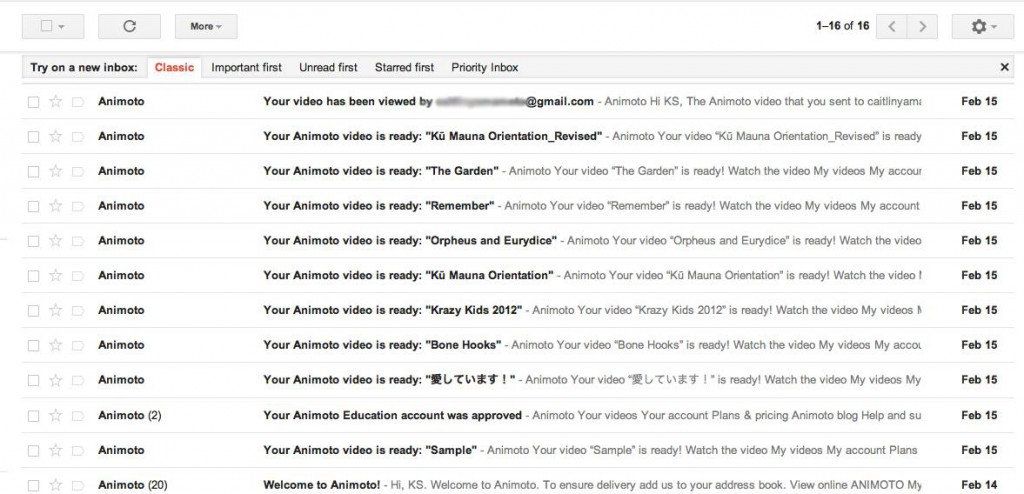Resources shared at Introduction to Animoto in the Classroom at the Kapālama Tech Slam
Presentation
Signing up for Educational Account
- Go to http://animoto.com/
- Scroll to the bottom of the page and click on Education
- Click on Apply Now
- In the upper right, look for Sign Up and click on it
- Fill out the form and click Sign Up
In the next window, an Animoto Application for Education will appear. Fill out the form and click sign up. Once approved, you will receive a code to use for up to 50 users.
Remember – sign up for the Education Account because it allows you to create unlimited full length videos.
Adding Students to Your Animoto Education Account
Create a “Master” Gmail Account to use with your Animoto Account. This account will allow you to create different log ins for your student while having control of your student Animoto Accounts. For details on how this works and instructions for setting up your student accounts, please click here.
This is what I received in my “Master” gmail account at the end of our workshop. See how I can see what my “students” are doing in Animoto?
Hint – if you have more than 50 students, team up with another teacher(s) and create accounts you can share.
Additional Resources
Bloomin Apps
This post by Kathy Schrock includes the Web 2.0 Blooms Graphic shared along with other examples of Blooms in EdTech. This page also includes the Gear Graphic I referred to in my presentation.
Creative Commons
Use this page to search for media licensed under Creative Commons. Creative Commons is a simple, standardized way to grant copyright permissions to creative work and indicates whether the work can be copied, distributed, edited, remixed, and built upon. This is not only an excellent resource to use, but teaching Creative Commons to students allows them to learn how to share their work as well.
Copyright Free Image Resource
I try to update this board when I come across free image resources.