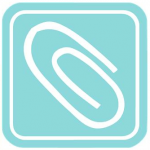Sometimes when you write a blog post, you want to make documents available for your readers to download. Hereʻs how to add an attachment to your KS Blog:
- Decide how you want your attachments inserted, for example:a. Click here to download document
b. Click on the link below to download document
Adding a Post - Click on the icon that looks like a sun above your tool bar. When you hover your mouse over it it will say, “add media”.
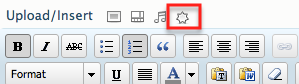
- In the shadow box you will notice at the top there are different places you can upload your media from. In this example, weʻre going to upload from our computer. Simply click on,
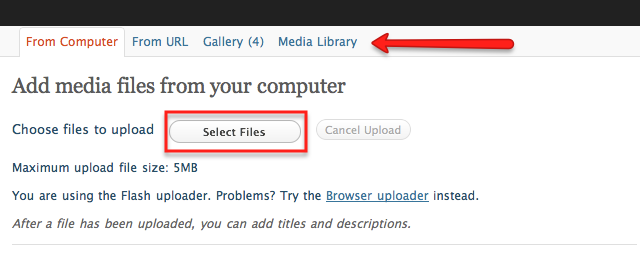
- Notice in the next window a link is created to the document. For example b above, you would simply click on “Insert into Post” and your document will be linked in your post. for example a above, select and copy the link to the document and exit out of the window.
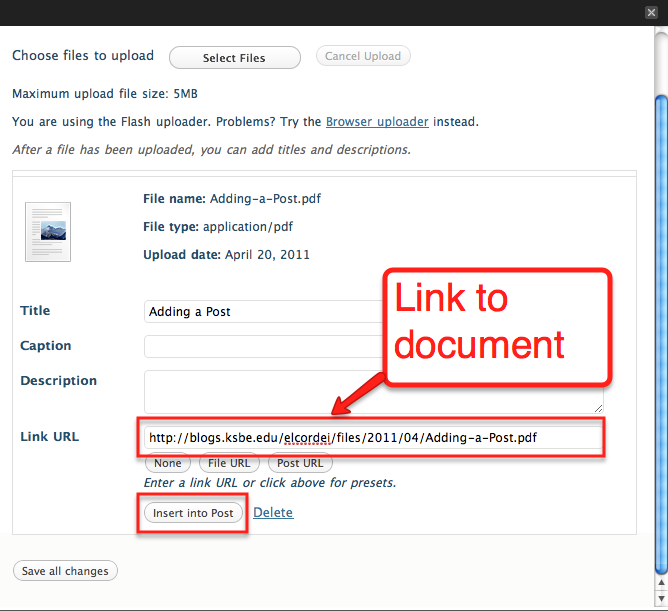
- In your post, highlight the word you want your reader to click on to download the document. In example a, I used the word “here”. Highlight the word and then click on the link icon in your toolbar.
- Paste the link to your document in the url field in the next window and then choose, add link.
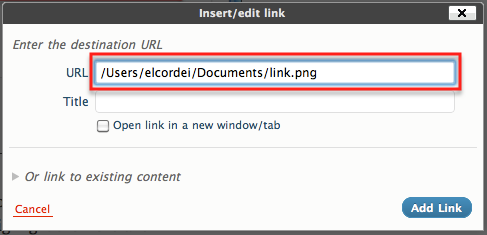
Update your blog and, Voila! Now you can link!
Note – because not all blog readers have the same programs on their computers, itʻs a good idea to link to PDFs.