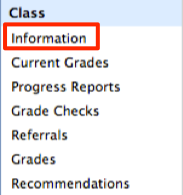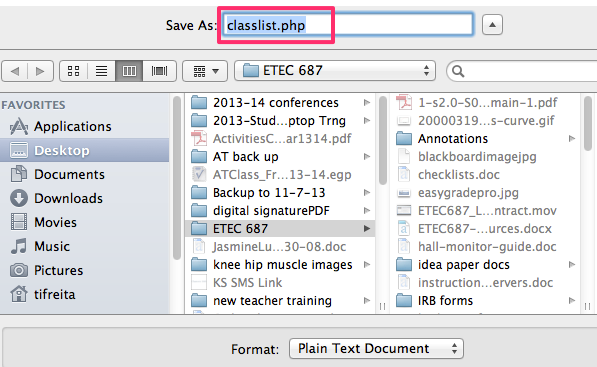KS Connect is a site for students, parents, and teachers. Students are able to view their grades, course recommendations, and progress reports. Parents are able to view their child’s grades, as well as see any communications from the school bulletin. As for teachers, they are able to view their student rosters, download special files for Blackboard, Google, Edmodo, Turnitin.com, and LAN School. Teachers are then able to upload their grades after using the special file to be exported to their Easy Grade Pro application.
Here is a video on how to use KS Connect to gather student files for the set up of your Easy Grade Pro:
*If you want to view the video in a larger screen, click on the small square on the bottom right corner of the video
LOGGING INTO KS CONNECT
Step 1: Login to KS Connect (http://connect.ksbe.edu/).
Step 2: Verify that your role is a teacher by looking at the current selection in the “Role” pop-up menu on the top right section of the page. If it is not teacher, then select teacher in the menu.
Step 3: Click on “Information” in the “Class” section.
Step 4: Select your first class from the popup list. Click on Easy Grade Pro List found at the bottom of the class list you want to import into Easy Grade Pro.
Step 5: Your class list will load in a plain text format.
In Firefox: Go to File > Save Page As. Save the file on your desktop. Give it a (unique) name and remember where you saved it. (Suggestion: Change the title “classlist” with Course Name or Period. Save with the file extension .txt instead of .php) Click [Save]. REPEAT STEPS 3-5 FOR ALL OF YOUR REMAINING CLASSES.
*In Safari: Go to File –> Save As. Save the file on your desktop. Give it a (unique) name and remember where you saved it. (Suggestion: Change the title “classlist” with Course Name or Period. Save with the file extension .txt instead of .php) Click [Save].
Safari View
Step 6: Open Easy Grade Pro. Click on [Create a New Grade book].
To continue on with this process of creating your Easy Grade Pro Gradebook, go to Easy Grade Pro Setting Up Your Gradebook