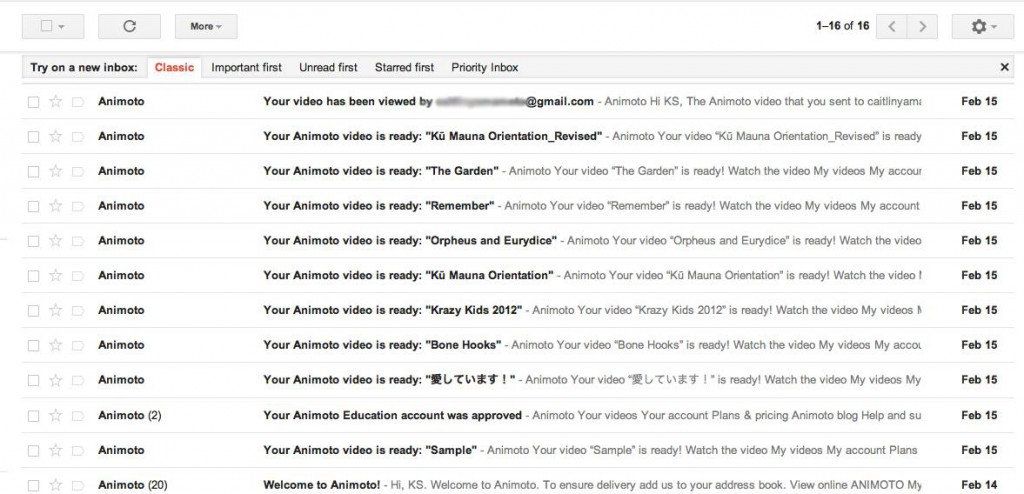We had a great afternoon of learning and playing at our Book Creator PD (Professional Development AND Play Date) Session. The afternoon started off with a short presentation on the Book Creator app along with some examples of products created by students. Teachers were then put into groups and challenged to use the Book Creator app to create a book and:
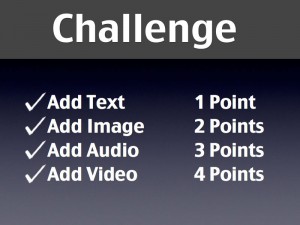 Luckily, we had some awesome fifth grade student’s from Mrs. Ah Hee’s class who were Book Creator experts and were able to help the teachers who were all focused on making sure they received the total number of points possible in the challenge.
Luckily, we had some awesome fifth grade student’s from Mrs. Ah Hee’s class who were Book Creator experts and were able to help the teachers who were all focused on making sure they received the total number of points possible in the challenge.
As I walked around the room, I could tell the teachers were having fun and really enjoyed the app. They were all surprised at how easy it was to use and were thrilled to have the student help. After the challenge, groups shared the books they created as well as ideas for how they might use Book Creator in their class. In the original presentation, there was a bonus points activity for teachers to use Wall Wisher, now Padlet, to share ideas on how they would use Book Creator to modify a current lesson. Well, we found out Wallwisher isn’t a great tool to use on the iPad (but I still love it for sharing ideas) so I added a field in my Google form feedback survey and here are some of them had to say:
I could use it for recording student work done in social studies, use for story response, use in publishing.
My students could create books about Hawaiian artists…to match a series we have in class
Use it to assess, audio/verbal assessment. Use it in the social studies curriculum, writing…not only to us statute but model and redefine the action in which is occurring in the classroom.
Making class books, Progress folios, Partner books
Make whole class books cooking activity and sharing students work
Using it as a interactive notebook where student can explain the lesson through text, audio and video.
Create a class book about Earth Day and have each child name something they can do to help the environment or reduce their Carbon footprint. It could be in partner pairs and they could write and draw or video tape an action… Like turning off the lights when not in use, or making sure the water is completely shut off…
The ideas above are great, but I really wish I would have recorded the discussion. We made time for sharing at the end and the ideas kept building off of one another. I was totally inspired by the sharing and can’t wait to see how this is going to impact student learning.
Overall, teachers rated the day as awesome! They really liked the student helpers and the time to play and said they are looking forward to our next play date. They did suggest I bring food next time…maybe I will…If I conduct this PD again, I’d give teachers a topic to create their book about.