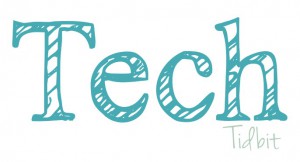 Here’s a little Tech Tidbit about a great site called Slides Carnival. I learned about Slides Carnival from Liz Castillo when we were collaborating on a presentation for Kukulu Kaiaulu. She shared her Google Presentation and her slides were so cute! Here it is:
Here’s a little Tech Tidbit about a great site called Slides Carnival. I learned about Slides Carnival from Liz Castillo when we were collaborating on a presentation for Kukulu Kaiaulu. She shared her Google Presentation and her slides were so cute! Here it is:
Adorable, right? And that’s just a taste! Slide Carnival has many FREE templates to choose from and within those templates are sample slides and how they can be used to enhance a presentation. For example:
This sample is from the Quince Presentation Template
and
This sample is from the Trinculo Presentation Template.
What’s nice is when you visit Slides Carnival and click on the template, it gives you what the template is designed for and features for the template. The Balthasar Presentation Template, for example:
This free presentation template is specifically designed for finance and professional lectures. With its dark style and daring decoration you’ll impress your audience with your slides. Who says finance and economics have to be boring?.
FEATURES
- Fully editable. Easy to change colors, text and photos
- 25 different slides
- Finance themed design with serif typographies.
- Graphs, icons, tables and maps
- 16:9 screen layout (Can change to 4:3 with a click on Google Slides, but some graphic assets may not work well)
So check the cool templates Slides Carnival has to offer!
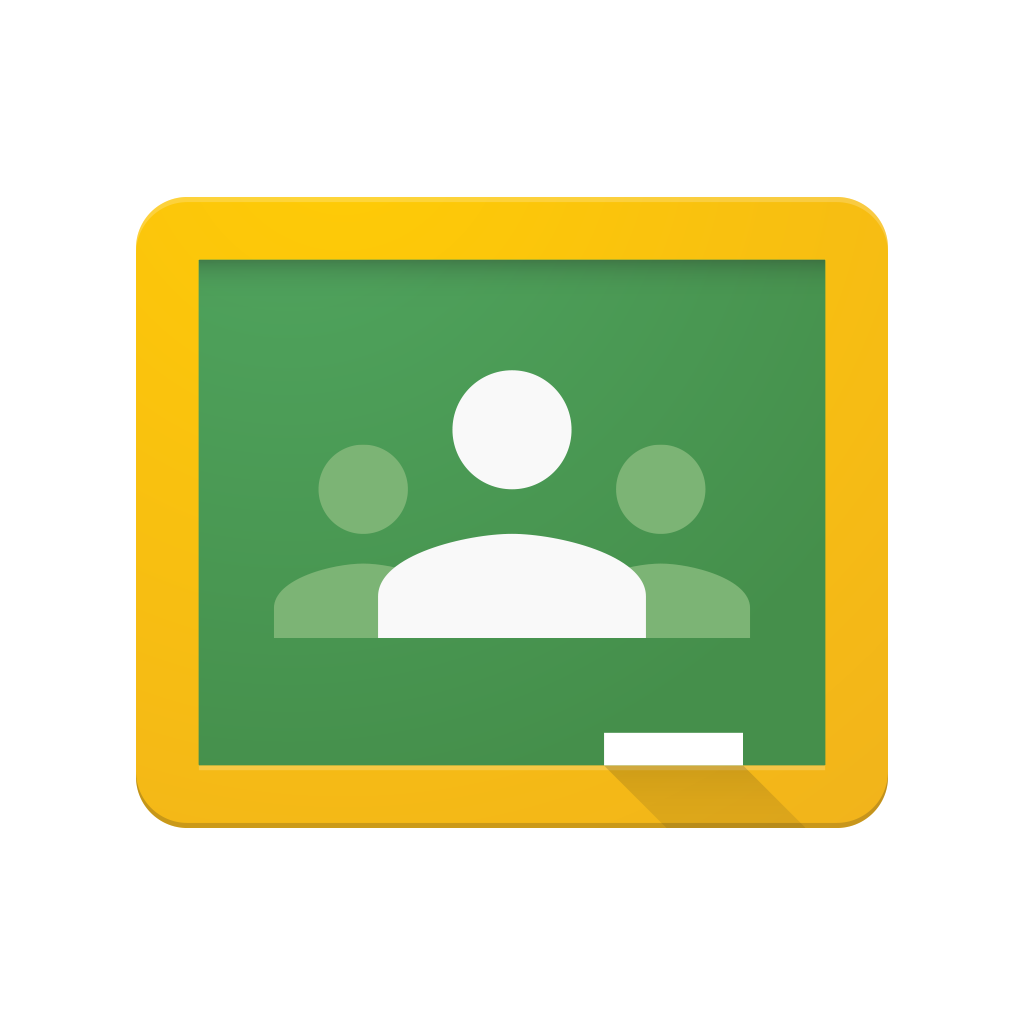 Itʻs FINALLY here! We get to use Google Classroom at Kamehameha Schools! Earlier this month, Google
Itʻs FINALLY here! We get to use Google Classroom at Kamehameha Schools! Earlier this month, Google 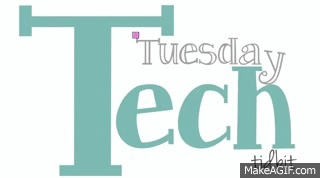

 According to their website,
According to their website, 

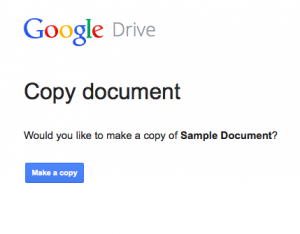
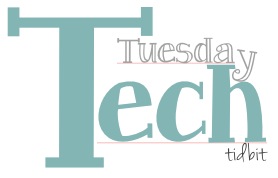
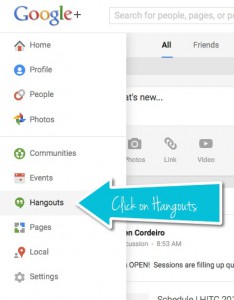
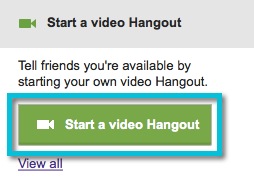
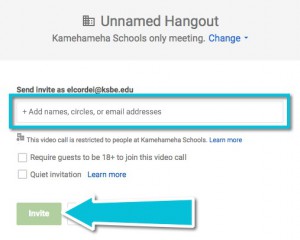

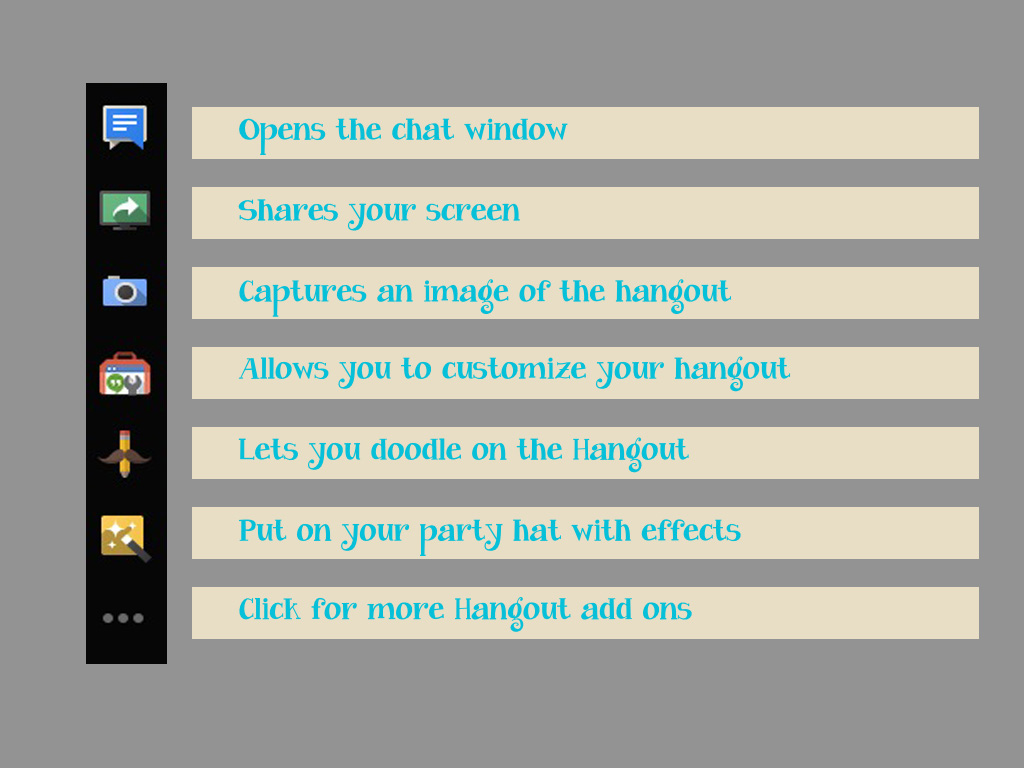
 This week’s Tuesday Tech Tidbit (#TTTidbit) is using
This week’s Tuesday Tech Tidbit (#TTTidbit) is using 

