Google Hangouts are a great way to connect classrooms. Imagine your class taking with the author of a book you just read, or bringing a voyager from the Malama Honua Voyage you’re studying into your classroom. The possibilities are endless (check out the end of this post for classroom ideas). But what exactly is a Google Hangout and how do you even get started?
A Google Hangout, or GHO, a free video conferencing tool with up to 10 participants. But wait, don’t think polycom, think easy way to talk with someone right from your computer, wherever you are. No need to book a special room or pay for fancy equipment. But it’s really WAY better than video conferencing. You can share your screen, share a Google Doc, chat, wear a party hat, and more! Ready to get started? It’s Easy. All you need is a Google Plus account. If you’re a teacher at Kamehameha Schools, you have one. If not, all you need is a gmail account. Here are instructions for setting up a Google Plus Account.
Here are simple instructions for creating a Google Hangout:
-
Hover your cursor over Home and scroll down and click on Hangouts
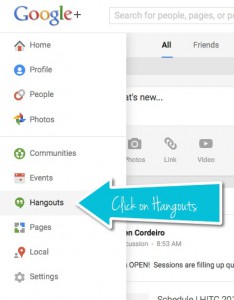
-
On the bottom right, hover your cursor over Start a Video Hangout and then click on Start a Video Hangout
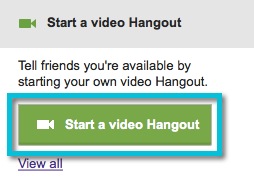
-
Invite people to attend via email by entering email addresses into the email field and click on Invite
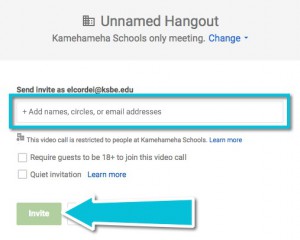
Or, click on change and copy the link to the hangout to share with participants

Below is an infographic that explains the meaning of the icons that are in the Hangout:
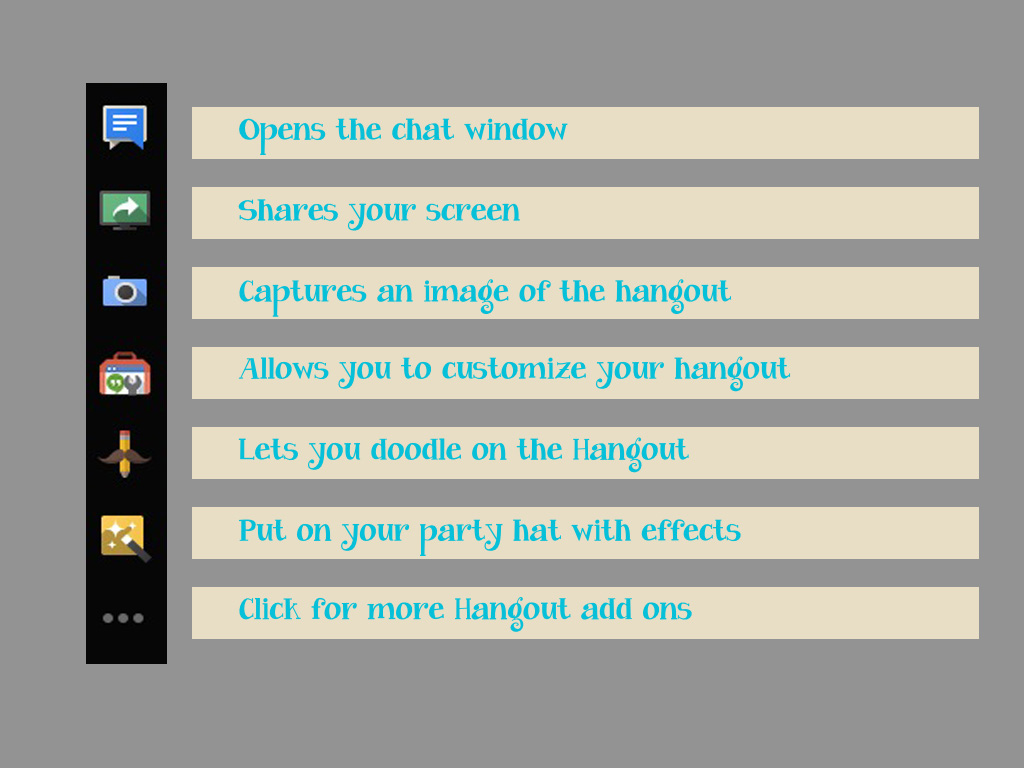
And here’s an explanation of the icons at the top of your GHO:
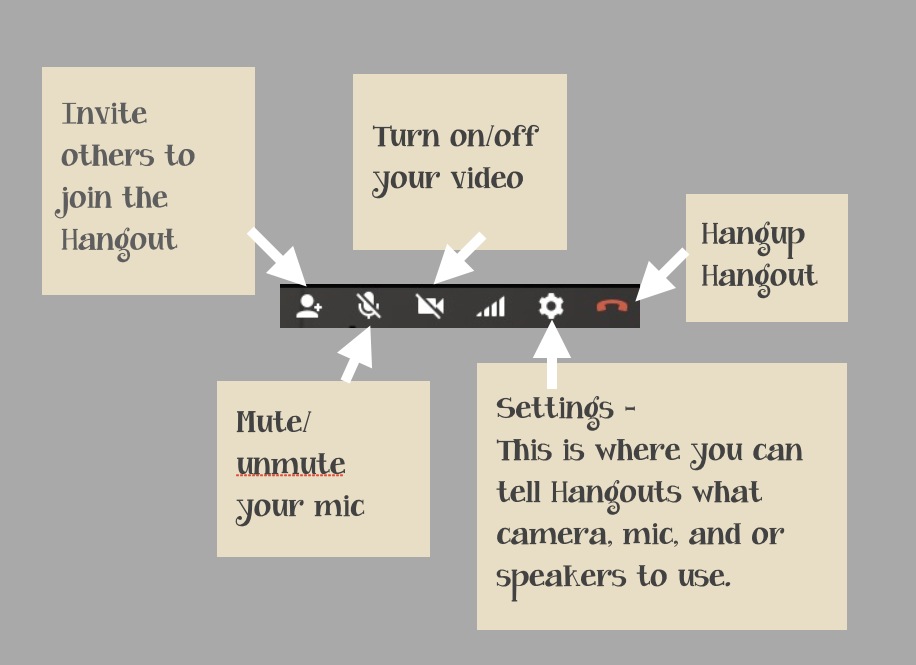
I’ve found the best way to collaborate on a Google Doc in GHO is to just paste the link to your document in the chat.
Now, start your Hangout and bring your conversations to life!
Educational Applications
The educational application of Google Hangouts really are limitless. Here’s a list of some ideas but please feel free to comment on this post to share your ideas:
- take a virtual field trip
- invite an author into your classroom
- connect with another class
- broadcast a presentation (GHO on air allows for more viewers)
- create a mystery hangout
- bring in a guest speaker
- Here’s a resource with ideas from multiple educators
- Here are some great tips for using GHO in the classroom
If you’re familiar with Skype in the Classroom you are probably familiar with their robust website for connecting educators with other educators to collaborate globally. I have not found Google Hangout website that is as good as skypes, but I did find these Google Plus Communities:
Of course, if you know of some others, please add them in the comments.
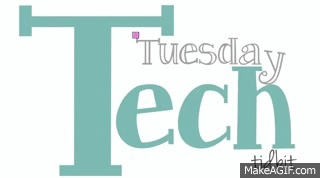

 According to their website,
According to their website, 

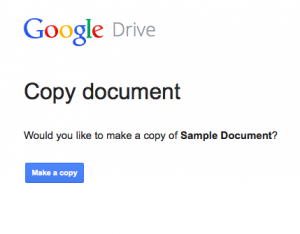
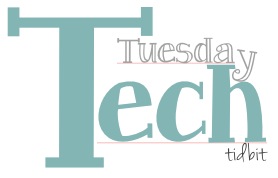
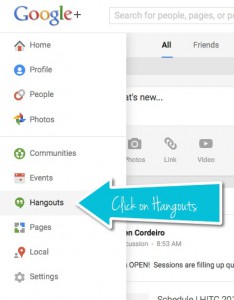
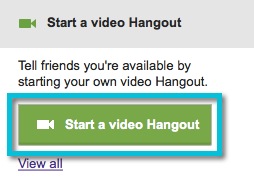
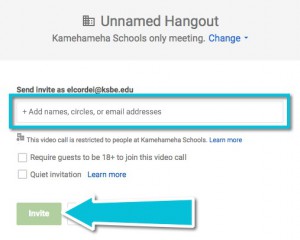

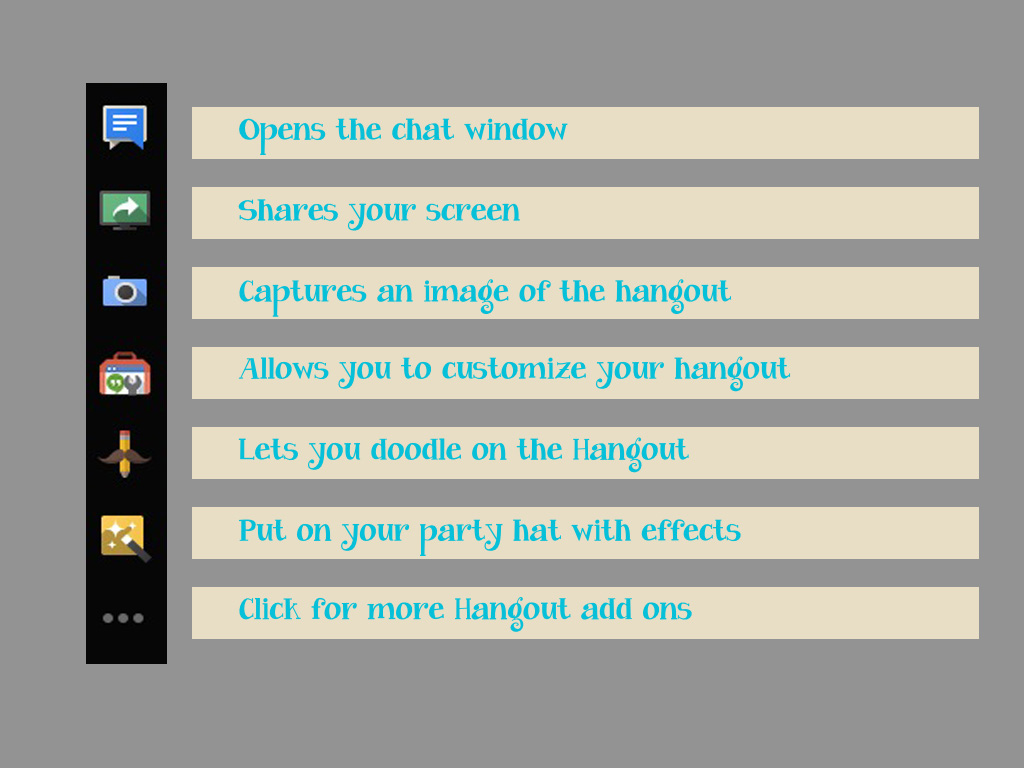
 This week’s Tuesday Tech Tidbit (#TTTidbit) is using
This week’s Tuesday Tech Tidbit (#TTTidbit) is using 


