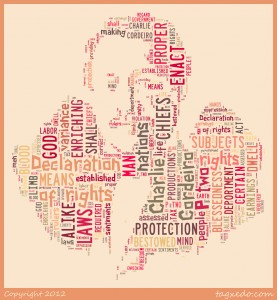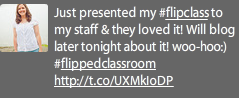I was inspired by Melelani Spencer when I had the opportunity to work with her students the other day in her 6th grade Hawaiian Studies Classroom to create my awesome I ♥ edtech header. Students were finishing up a unit on Kauikeaouli (Kamehameha III) and Kumu Mele wanted them to create a Tagxedo of Kauikeaouli’s Kingdom of Hawai’i Constitution of 1840. Before we could go there, however, we needed to make sure students knew how to use Tagxedo. So here’s what we did:
- Created a text file of their name in PowerPoint
- The slide was exported as a jpeg
- The jpeg was uploaded to tagxedo
And here’s a sample of the finished product:
Click here if you’d like a copy of the instructions we gave students. It’s in word so feel free to make any changes.
We were going to use Photoshop to create the jpeg of their names, but decided using PowerPoint would save us some time. Just something to note when you’re using Tagxedo, it requires a silverlight plugin to run. Our Middle School is on Macs so we needed to make sure the Plugin was installed before we started this project. Even with our planning ahead, the silverlight plugin crashed on a handful of computers which threw a wrench in our lesson. If it happens to you, here’s what you do:
- Click on your Macintosh HD
- Click on your home (little house with your name)
- Open your library folder
- Open the Internet Plug-ins folder
- Drag the silverlight.plugin into the trash
Note: If for some reason you can’t find it in the Internet Plug-ins folder, just do a search for it. - Re-install the silverlight