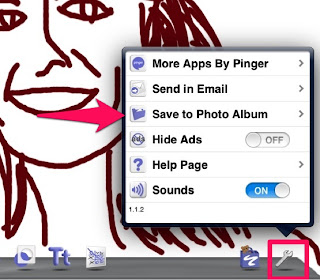A couple of weeks ago, I ran my favorite 1/2 Marathon, The Hilo Half. Recently I’ve let life get in the way of my running and workouts and I was not prepared to run the race. In fact, I didn’t want to run it because I knew my time was going to be a lot slower than previous races, but I decided the night before it would be a great workout and to just do it (no Nike pun intended).
A couple of weeks ago, I ran my favorite 1/2 Marathon, The Hilo Half. Recently I’ve let life get in the way of my running and workouts and I was not prepared to run the race. In fact, I didn’t want to run it because I knew my time was going to be a lot slower than previous races, but I decided the night before it would be a great workout and to just do it (no Nike pun intended).
The morning of the race, I woke up to rain. I text messaged a friend who was also participating in the race and let her know I changed my mind. I didn’t want to run in the rain. She convinced me to do it anyway so I quickly got dressed and headed to Hilo Bay arriving at the starting line five minutes before the race. I saw a bunch of friends and rather than being my normal “cheerful” self, I pretty much scowled at everyone and told them how I hadn’t trained. I informed them how unhappy I was to be there. No, “good luck,hope you have a great run!”. Nope, it was all about me and my negative attitude. I wouldn’t even let a coworker take my picture because I didn’t want anyone to know I was running (because so many people are keeping track of my races). Skies looked dark, but it wasn’t raining until 30 seconds into the start when not only did it pour, but the wind blowing so hard it felt like needles were hitting me all over my body. I saw my car and it was all I could do to make myself run past it and not quit right then and there. Rain was getting in my eyes, my shoes were filling with water, my feet were getting heavy…I was miserable. I even spewed a couple profanities. I love running, I particularly love 1/2 marathons, and I was letting my negative attitude get in the way of enjoying a spectacular run.
About a mile in, I saw my husband drive by. Seeing him drive by on my runs always makes me smile and this cheered me up a little. Then, I saw some friends on the side of the road cheering on runners. I was so happy to see them and I realized I needed to change my attitude. Right then and there I made a conscious decision to turn my attitude around. I started telling myself to be happy and remember how lucky I am to even be able to run. I started thinking of the rain as an adventure. I took my phone out and started snapping pictures of the beautiful scenery. I smiled and waved at spectators, thanked water station volunteers, and cheered on runners who were already heading back the other way. I looked for friends who were also running and cheered for them. I saw people I haven’t seen in years! Even though my hamstrings were sore and I had to walk the last two miles…I mean walk…not jog between telephone poles…I barely jogged DOWN the hill to the finish…I still enjoyed myself.
So here’s what I’ve learned from this experience. I am in charge of how I respond or react to situations. If I have a negative attitude about something, it’s my choice to have that attitude and I am in control of turning it around.
As educators, we are often faced with challenges and while it is so easy to head to the teacher’s lounge and complain with others about these challenges, maybe if we choose our attitude and stay positive, those challenges won’t impact us as negatively. Don’t get me wrong, I know sometime we just need to vent. I do and it makes me feel better, BUT, I believe too much negativity and venting causes us to loose focus and why we do what we. Let’s focus on the positive.
Some pics for the race:
And here’s the data from my garmin:










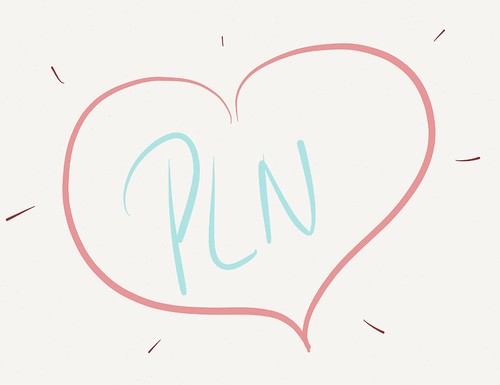 I love sharing about how my Personal Learning Network (PLN) has helped me professionally. It all started when I was comparing Google Sites to Nings as learning communities for work. I had heard people talk about how they “ask on twitter” so I did…I asked all four of my twitter followers who happened to be my brother, sister, and two of my friends…Obviously, no one responded to my tweet and my skepticism of twitter continued.
I love sharing about how my Personal Learning Network (PLN) has helped me professionally. It all started when I was comparing Google Sites to Nings as learning communities for work. I had heard people talk about how they “ask on twitter” so I did…I asked all four of my twitter followers who happened to be my brother, sister, and two of my friends…Obviously, no one responded to my tweet and my skepticism of twitter continued.
 Maybe you’ve used Pinterest for party ideas, save recipes, or ideas for home organization, but did you know Pinterest is a great place for PD? Educators are using Pinterest not just to share cute outfits (80% of Pinterest users are women) but lesson plans aligned to common core, technology integration ideas, and more! Whether you’re a current Pinterest user or not, check it out to connect with and get great ideas for your classroom!
Maybe you’ve used Pinterest for party ideas, save recipes, or ideas for home organization, but did you know Pinterest is a great place for PD? Educators are using Pinterest not just to share cute outfits (80% of Pinterest users are women) but lesson plans aligned to common core, technology integration ideas, and more! Whether you’re a current Pinterest user or not, check it out to connect with and get great ideas for your classroom!
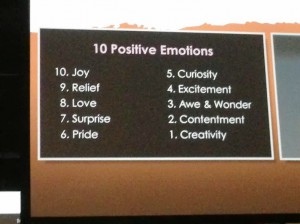
 Heading to Schools of the Future in October? Consider staying an extra day for
Heading to Schools of the Future in October? Consider staying an extra day for