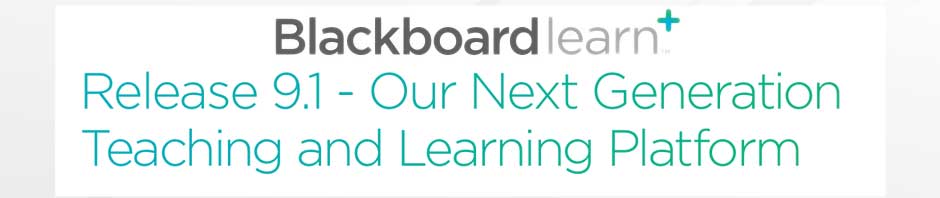Aloha Everyone,
Here are the basic steps to enroll your students into your Blackboard Course:
1. Log in to your KS Connect account, then copy your student’s email addresses using the “Entourage” listing and paste all of them onto a Word Document.
2. Edit the list by removing the @ksbe.edu. The steps for this are…Edit ->Replace…-> type in the Find What section: @ksbe.edu
then select Replace all. This will remove @ksbe.edu from your list.
3. Now go into your Blackboard course and go to your Control Panel and down to Users and Groups. Select Users and in the next window select “Find Users to Enroll”. When you get to this window, you will then paste the list your edited earlier into this box and select “Submit.” IF all students are currently enrolled into Blackboard, you will see a green confirmation above your course banner and you are done. IF you see a red confirmation, this now means that none of your students are enrolled and something is wrong with one of your students email address, or those students are not enrolled into the Blackboard general population.
4. You have two options now. One is to delete that particular student or group of students from your Word document and try again, or contact your ETS-I support person.