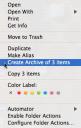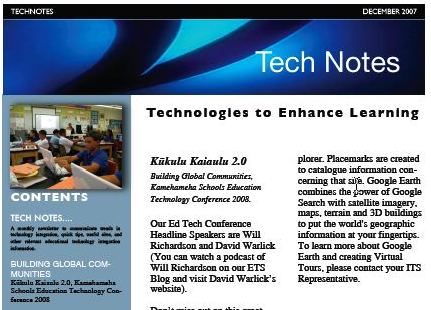What do you think about the 1:1 Learning Program at KMS?
1:1 Learning Program Interview 5
What do you think about the 1:1 Learning Program at KMS?
1:1 Learning Program Interview 4
What do you think about the 1:1 Learning Program at KMS?
PC Delete key on a Mac!
PC users frequently lament that Macs don’t have an equivalent to the PC delete key. The Mac delete key is actually the PC backspace key. There actually is a delete key on Macs: Fn-Delete. Try it out!
Paste without the formatting!
Here’s a tip about copying and pasting.Watch this!
Note: You are reminded that if you copy information from the internet, the information should be cited and Copyright and Fair Use Guidelines adhered to.
Reply or Forward to Part of an Email!
This is a great tip to reply or forward to only a fraction of an email! In the Entourage application, highlight some text from the email you received. Then when you press reply or forward, only this portion will be in the new message. Cool!
Kukulu Kaiaulu 2.0 – Kamehameha’s Education Technology Conference 2008
Please plan to join us Monday, June 9 – Tuesday, June 10, 2008, for our Kükulu Kaiaulu (Building Global Communities) Education Technology Conference. This year’s conference will again feature internationally known and respected leaders in the field of education technology. This is a chance to hear speakers who have inspired educators around the world to effectively use technology as a tool for enhancing teaching and learning. By attending the conference you will gain a perspective on the impact of technology in education today, as well as participate in practical, hands-on activities that will prepare you to effectively integrate technology into your curriculum.
Registration will be taken on a first come first served basis and spaces are sure to fill up fast. The cost for the two day conference is as follows:
Non-KS Faculty and Staff: $100
KS Faculty and Staff: $50
More information will be posted as soon as it becomes available.
TechNotes Dec 07
Click Here: TechNotes Dec 07
Dragging and Copying Files
By default, when you drag a file, it simply moves it. However, there are times where you’d like to drag it in the same way but copy it instead. Try this: hold down OPTION KEY when dragging the files and the little green + icon will appear confirming that you are copying it. Cool!
Forcing An Application to Open a File
Use this tip when a file opens in the wrong application. For example, if I want a jpg file to open in Adobe Photoshop Elements instead of Preview.
Click on the file, hold, and drag the file to the icon in the dock that corresponds with the application you’d like to use to open the file.
With that said, here would be a solution to my example above: instead of double-clicking my jpg file and it opening in Preview, I should click on the file and drag it to Adobe Photoshop Elements so I can manipulate the file.
Where did I save this?
If you’ve ever saved something in multiple locations and have difficulty recalling where you’ve saved it later, you’ll probably appreciate this tip. To determine where a file is saved when the file is opened, simply push the APPLE key and click on the name of the file name at the top of the file window. 
A menu will appear that will give you “cookies” to show you where the file is saved.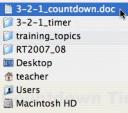
Quickly Highlight Web Addresses in Internet Browsers!
You could click and highlight the url or even click the icon before the url. However, there’s an even faster way to highlight the URL in a browser so you can type your next web address. Simply type APPLE + L. You don’t even need to move your mouse to take advance of this cool shortcut!
Super Zoom!
Need to show your students a tiny QuickTime video from a website? Or do you need to show students elements of a document? Try using your ZOOM tool on your Mac.
First, enable the zoom mode by pressing the APPLE + OPTION + 8 keys OR to SYSTEM PREFERENCES in the Apple Menu > UNIVERSAL ACCESS. Then turn the zoom on.
Next, press APPLE, OPTION, and +(Plus) to turn the zoom on, and APPLE, OPTION, and -(Minus) to turn the zoom off.
Inverse Mode
Want a cool screen? Try this!
Press your APPLE + OPTION + CONTROL + 8 keys to inverse your screen. This will invert all of the colors on your screen.
To get out of the inverse mode, type the same keys again.
Quickly Create Archives
Archiving files and folders creates a copy of the items in a compressed file. Archived files take up less disk space than uncompressed files, it is useful for sending information via email.
- Press SHIFT and click on all files you would like to archive.
- Press the right click button on your mouse and click on CREATE ARCHIVE in the menu.
- The archived photo is created and titled Archive.zip
- You can now send the archive file as an email attachment.
- Note: The email recipient will download the file, then double click on the Archive.zip file. The archive is then replaced by a folder that contains uncompressed copies of the original items.