Need a drawing or doodle? Googleʻs AutoDraw is a great tool that tries to recognize what youʻre drawing. Best part? You can customize the drawing and then save it to use in your projects.
Need a drawing or doodle? Googleʻs AutoDraw is a great tool that tries to recognize what youʻre drawing. Best part? You can customize the drawing and then save it to use in your projects.
The video tutorials below will introduce you to various presentation tools and help you get started using them.
Google Slides:
Adobe Spark Videos:
Keynote:
PowerPoint:
BONUS VIDEO – Inserting Polls into Slides:
Have a Smart Board but donʻt know what to do with it? Need lesson ideas or resources? Check out SMART Exchange!
If you have Smart Boards available to you, a good resource is the SMART Exchange page. You can search Smart Board resources and sample lessons by standards, grade, and topic.
 Loading…
Loading…
The video tutorials below were created for Excel 2016 for Macs and Excel 2010 for PCs.
Formulas and Equations — Mac | PC
Conditional Formatting — Mac | PC
How To Merge and Format Cells — Mac | PC
How To Create a Pie or Bar Graph — Mac | PC
How to Create a “Bar of Pie” Graph — Mac | PC
How to Graph 2 Series Onto 1 Graph — Mac | PC
How to Format Graph Colors and Fonts — Mac | PC
How to Edit the Data Range of a Graph — Mac | PC
How To Create a Pie or Bar Graph
How to Format Graph Colors and Fonts
We’re making Excel training videos!
We’ve started to create instructional videos to help you create graphs to show off your data. We’ll be posting them on the Excel page available under “Technology” in the navigation menu above.
Check out the first two videos here: http://blogs.ksbe.edu/techkokua/excel/
This is an excellent introduction to Google Keep by Matt Miller from “Ditch That Textbook.”
I personally use Google Keep all the time and love it! It is a powerful tool for organization and productivity.

Would you like to teach your students computer science but don’t have a computer handy? No problem! Like the unplugged lessons found on code.org, CS Unplugged also offers activities that don’t require any electronics.
CS Unplugged is a collection of free learning activities that teach Computer Science through engaging games and puzzles that use cards, string, crayons and lots of running around.
The activities introduce students to Computational Thinking through concepts such as binary numbers, algorithms and data compression, separated from the distractions and technical details of having to use computers. Importantly, no programming is required to engage with these ideas!
CS Unplugged is suitable for people of all ages, from elementary school to seniors, and from many countries and backgrounds. Unplugged has been used around the world for over twenty years, in classrooms, science centers, homes, and even for holiday events in a park!
The material is available free of charge, and is shared under a Creative Commons BY-NC-SA licence, which makes it easy to copy, adapt and share it.
