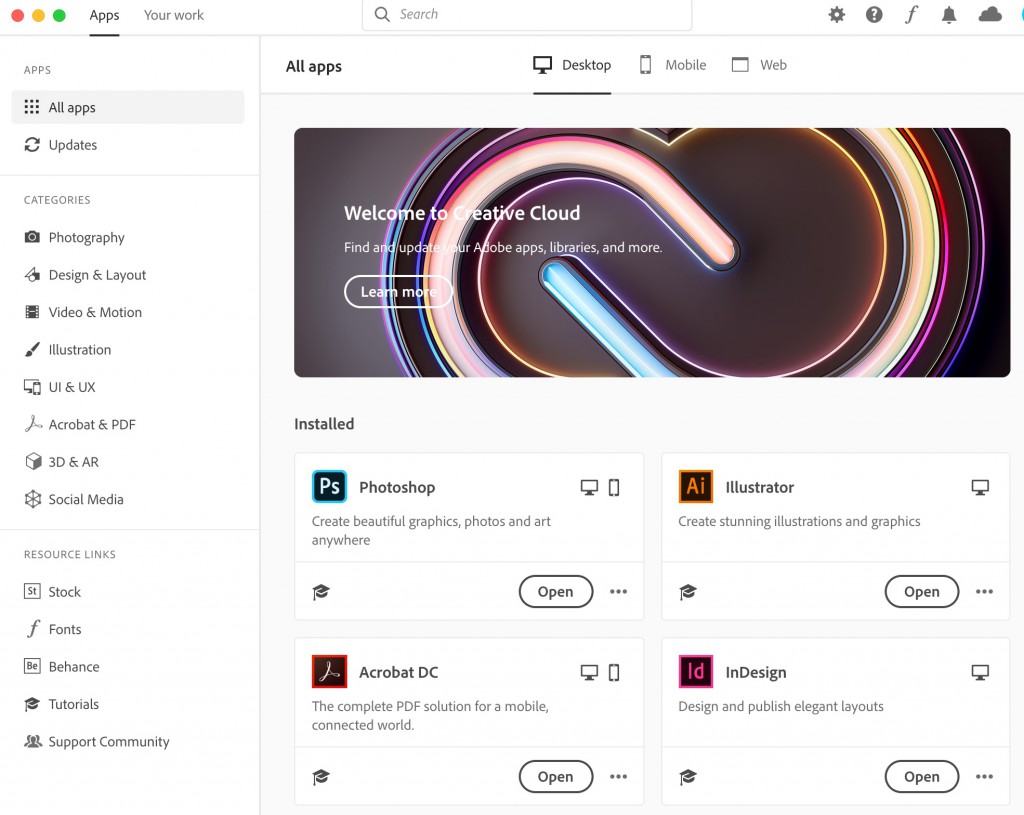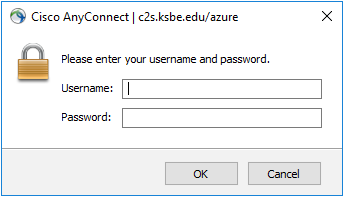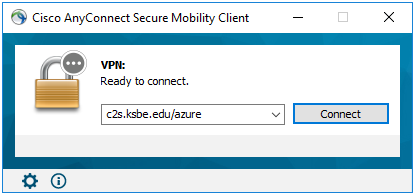For Mac users:
Adobe Creative Cloud Applications will now use your Kamehameha Schools credentials to license the software and its use. All users will now be able to manage the install, update, uninstall of Adobe Creative Clouds apps on their own computers. Every computer will have the Adobe Creative Cloud Desktop Application installed to allow users to manage which Adobe Applications they want to install and use.
Activate the new Adobe Creative Cloud User License by following these steps:
- Click on the Creative Cloud Desktop Application icon
 in the menu bar (top right of screen)
in the menu bar (top right of screen)
– If the icon doesn’t appear, go to the Applications folder > Adobe Creative Cloud > double click on
the “Adobe Creative Cloud icon in the folder to launch the app or restart your computer. - Sign in to the desktop app with your KS email (select “Enterprise ID” is you are prompted with a window saying personal or enterprise) and use your KS password to activate Adobe applications.
- Check Launchpad (or Macintosh HD > Applications folder) to see what Adobe Applications are installed on your laptop.
- If you need additional Adobe Creative Cloud applications, go to the Adobe CC Desktop Application > Apps panel and install the applications from the list.
- Go to Apps in the CC Desktop panel
- The Apps Panel appears for you to manage the App installs, upgrades, uninstall.