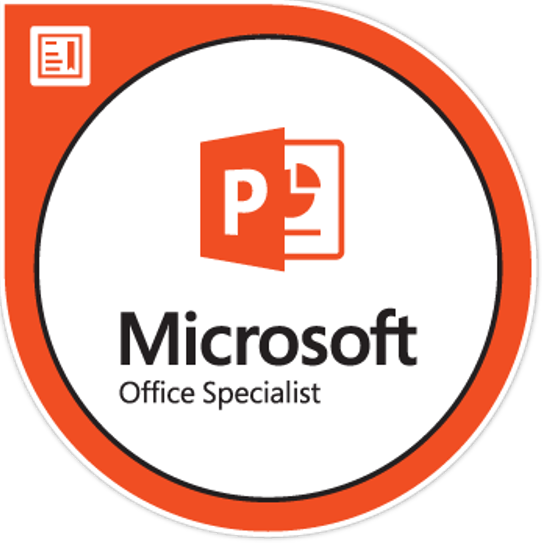IN THIS SECTION:
- What is PowerPoint? (Video Duration: 1:04)
- Change views (Video Duration: 1:13)
Watch Videos
What is Microsoft PowerPoint 2016?
Video Duration: 0.000740740740740741 | Topics: Overview | View MS Support Page
Change views
Video Duration: 0.000844907407407408 | Topics: Choose the right view for the task · Normal view, slide sorter view, notes page view, slide show view, master views | View MS Support Page
IN THIS SECTION:
- Create and build presentations from templates or from scratch (Video Duration: 0:49)
- Add and delete slides (Video Duration: 0:52)
- Select and apply slide layouts (Video Duration: 0:29)
Watch Videos
Create and build presentations from templates or from scratch
Video Duration: 0.00056712962962963 | Topics: Create a blank presentation · Create a presentation from a theme | View MS Support Page
Add and delete slides
Video Duration: 0.000601851851851852 | Topics: Add slides · Delete slides | View MS Support Page
Select and apply slide layouts
Video Duration: 0.000335648148148148 | Topics: Arrange slide content with different slide layouts | View MS Support Page
IN THIS SECTION:
- Add text to slides (Video Duration: 1:19)
- Format text on slides (Video Duration: 2:38)
- Format lists on slides (Video Duration: 3:22)
- Check spelling in your presentation (Video Duration: 1:33)
- Add math to slides (Video Duration: 1:51)
- Import a Microsoft Word 2016 outline into Microsoft PowerPoint 2016 (Video Duration: 1:12)
- Add hyperlinks to slides (Video Duration: 0:48)
- Add SmartArt to a slide (Video Duration: 1:03)
- Add Word Art to a slide (Video Duration: 1:46)
Watch Videos
Add text to slides
Video Duration: 0.000914351851851852 | Topics: Add and format text in slides | View MS Support Page
Format text on slides
Video Duration: 0.0018287037037037 | Topics: Format text in a placeholder · Copy and paste text into your presentation | View MS Support Page
Format lists on slides
Video Duration: 0.00233796296296296 | Topics: Create a bulleted list · Create a numbered list | View MS Support Page
Check spelling in your presentation
Video Duration: 0.00107638888888889 | Topics: Fix spelling as you work · Check spelling in entire presentation | View MS Support Page
Add math to slides
Video Duration: 0.00128472222222222 | Topics: Insert an equation · Create ink equations | View MS Support Page
Import a Microsoft Word 2016 outline into Microsoft PowerPoint 2016
Video Duration: 0.000833333333333333 | Topics: Create an outline in Word · Save outline in Word · Import a Word outline into PowerPoint | View MS Support Page
Add hyperlinks to slides
Video Duration: 0.000555555555555556 | Topics: Link to a website · Link to a place in a document, new document, or email address | View MS Support Page
Add SmartArt to a slide
Video Duration: 0.000729166666666667 | Topics: Convert text into SmartArt · Insert pictures in SmartArt | View MS Support Page
Add Word Art to a slide
Video Duration: 0.00122685185185185 | Topics: Add WordArt · Convert text to WordArt · Customize your WordArt | View MS Support Page
IN THIS SECTION:
- Add images to slides (Video Duration: 1:14)
- Add screenshots to slides (Video Duration: 2:22)
- Format images on slides (Video Duration: 1:35)
Watch Videos
Add images to slides
Video Duration: 0.000856481481481482 | Topics: Insert a picture from your computer · Insert an online picture · Replace a picture | View MS Support Page
Add screenshots to slides
Video Duration: 0.00164351851851852 | Topics: Prepare your screenshot · Add your screenshot to your slide | View MS Support Page
Format images on slides
Video Duration: 0.00109953703703704 | Topics: Adjust the brightness, contrast or sharpness · Apply artistic effects · Change the color · Apply picture effects · Add a border · Compress or reset the picture | View MS Support Page
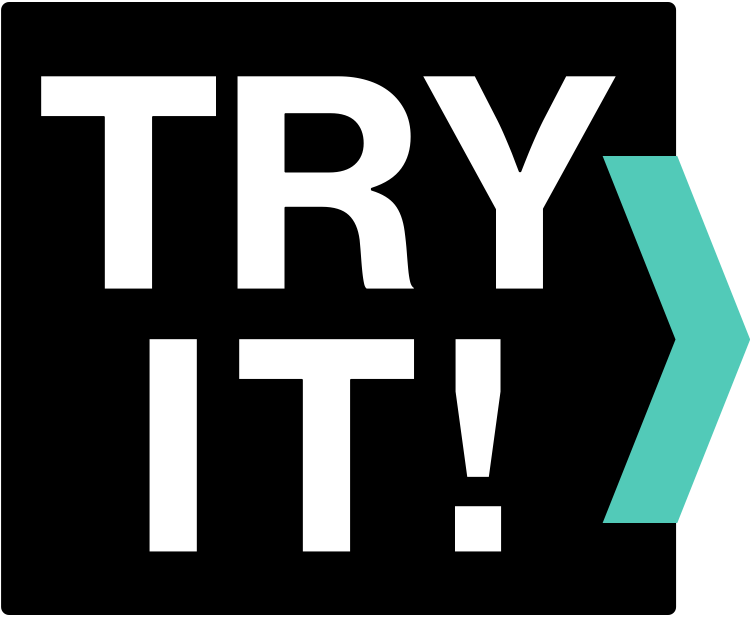
CHALLENGE 1
Apply your PowerPoint skills by completing the exercises below. Download the practice files and complete the PowerPoint tasks listed. When you’ve completed the tasks, or you find yourself getting stuck on a task, download and view the answer key. The answer key will link the tasks to related videos.View & Download Practice Files
Challenge 1
Click here to view and download the activity files. The following files should be downloaded:
- Challenge 1 – PowerPoint (.pptx file)
- Challenge 1 – Sample Project Outline (.txt file)
- Raspberry Pi image (.jpg file)

Need help completing the tasks, or want to compare your PowerPoint to our solution? You can view and download our completed PowerPoint here: Challenge 1 Answer Key (.pptx file). You can also check out the answer key video below:
Click on the in the top right corner of the video to view larger.
IN THIS SECTION:
- Apply themes to presentations (Video Duration: 0:35)
- Create, merge, and group objects on a slide (Video Duration: 0:42)
- Align and arrange objects on slides (Video Duration: 1:25)
- Layer objects on slides (Video Duration: 0:52)
- Change slide masters (Video Duration: 1:07)
- Organize slides into sections (Video Duration: 0:56)
- Add footers to slides (Video Duration: 2:30)
- Add transitions between slides (Video Duration: 0:49)
- Get design ideas for slides (Video Duration: 0:47)
Watch Videos
Apply themes to presentations
Video Duration: 0:35 | Topics: Select a theme · Change colors, fonts, effects and background styles | View MS Support Page
Create, merge, and group objects on a slide
Video Duration: 0:42 | Topics: Group objects · Ungroup objects | View MS Support Page
Align and arrange objects on slides
Video Duration: 1:25 | Topics: Align objects · Use guides and gridlines | View MS Support Page
Layer objects on slides
Video Duration: 0:52 | Topics: Move an object to the back or front · Use the selection pane to find hidden objects | View MS Support Page
Change slide masters
Video Duration: 1:07 | Topics: Change the slide master · Customize the slide master | View MS Support Page
Organize slides into sections
Video Duration: 0:56 | Topics: Add a section · Move or delete a section | View MS Support Page
Add footers to slides
Video Duration: 2:30 | Topics: Add a footer to a slide · Apply a footer to all slides | View MS Support Page
Add transitions between slides
Video Duration: 0:49 | Topics: Add transitions between tabs · Preview transitions · Remove transitions | View MS Support Page
Get design ideas for slides
Video Duration: 0:47 | Topics: Using PowerPoint designer | View MS Support Page
IN THIS SECTION:
- Use Slide Show and Presenter View (Video Duration: 1:45)
- Add speaker notes (Video Duration: 0:38)
- Practice and time your presentation (Video Duration: 1:33)
- Print presentations (Video Duration: 1:25)
- Record presentations (Video Duration: 1:49)
- Save presentations as videos (Video Duration: 0:51)
Watch Videos
Use Slide Show and Presenter View
Video Duration: 1:45 | Topics: Using Presenter view (under Slide Show tab) | View MS Support Page
Add speaker notes
Video Duration: 0:38 | Topics: Adding speaker notes to your slides · Using speaker notes while you present | View MS Support Page
Practice and time your presentation
Video Duration: 1:33 | Topics: Rehearse your presentation, record · View the timings | View MS Support Page
Print presentations
Video Duration: 1:25 | Topics: Print your presentation | View MS Support Page
Record presentations
Video Duration: 1:49 | Topics: Record narration and timings · Manage recordings · Remove recordings · Save recordings | View MS Support Page
Save presentations as videos
Video Duration: 0:51 | Topics: Save your presentation as a video · Use recorded timings and narrations | View MS Support Page
IN THIS SECTION:
- Add, format, and record video (Video Duration: 2:34)
- Add and record audio (Video Duration: 2:00)
Watch Videos
Add, format, and record video
Video Duration: 2:34 | Topics: Add an animated GIF · Add a video, and add captions · Add screen recording · Record your presentation, export your presentation as a video · Format your video | View MS Support Page
Add and record audio
Video Duration: 2:00 | Topics: Add audio from your PC · Record audio · Change playback options · Delete audio | View MS Support Page
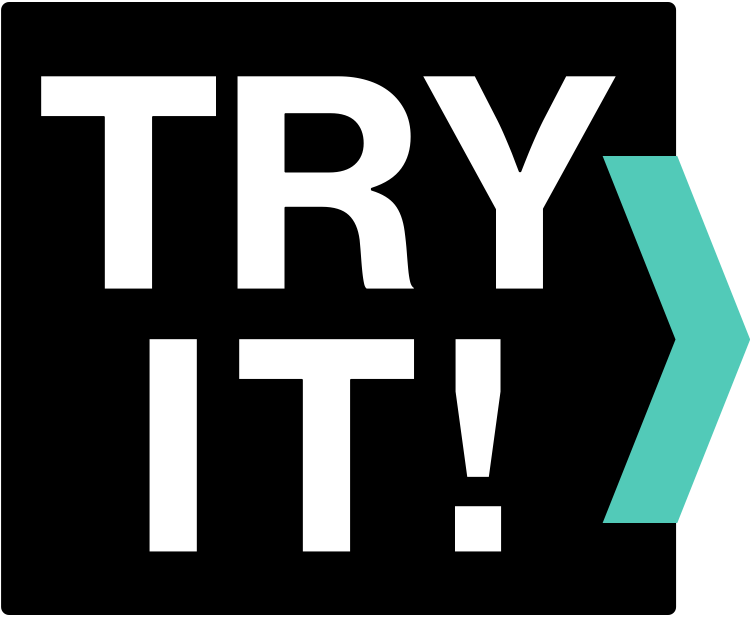
CHALLENGE 2
Apply your PowerPoint skills by completing the exercises below. Download the practice files and complete the PowerPoint tasks listed. When you’ve completed the tasks, or you find yourself getting stuck on a task, download and view the answer key. The answer key will link the tasks to related videos.View & Download Practice Files
Challenge 2
Click here to view and download the activity files. The following files should be downloaded:
- Challenge 2 – PowerPoint (.pptx file)
- 3D Printing at Work (.mp4 file)

Need help completing the tasks, or want to compare your PowerPoint to our solution? You can view and download our completed PowerPoint here: Challenge 2 Answer Key (.pptx file). You can also check out the answer key video below:
Click on the in the top right corner of the video to view larger.
IN THIS SECTION:
- Add animations to slides (Video Duration: 1:54)
Watch Videos
Add animations to slides
Video Duration: 1:54 | Topics: Add animations and effects · Manage animations and effects · Add more effects to an animation · Change the order of animations · Add animation to grouped objects | View MS Support Page
IN THIS SECTION:
- Add Microsoft Excel 2016 tables to slides (Video Duration: 0:44)
Watch Videos
Add Microsoft Excel 2016 tables to slides
Video Duration: 0:44 | Topics: Paste or embed tables and worksheets from Excel in your presentation slide | View MS Support Page
IN THIS SECTION:
- Add and review comments in your presentation (Video Duration: 1:12)
Watch Videos
Add and review comments in your presentation
Video Duration: 1:12 | Topics: Add a comment · View and reply to comments · Delete a comment | View MS Support Page
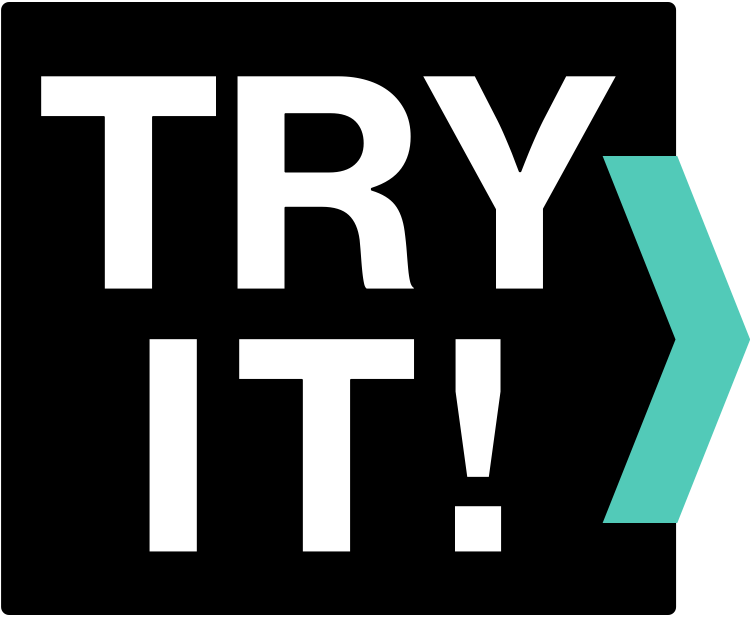
CHALLENGE 3
Apply your PowerPoint skills by completing the exercises below. Download the practice files and complete the PowerPoint tasks listed. When you’ve completed the tasks, or you find yourself getting stuck on a task, download and view the answer key. The answer key will link the tasks to related videos.View & Download Practice Files
Challenge 3
Click here to view and download the activity files. The following files should be downloaded:
- Challenge 3 – PowerPoint (.pptx file)
- Sample Data – Plant Weight (.xlxs file)

Need help completing the tasks, or want to compare your PowerPoint to our solution? You can view and download our completed PowerPoint here: Challenge 3 Answer Key (.pptx file). You can also check out the answer key video below:
Click on the in the top right corner of the video to view larger.