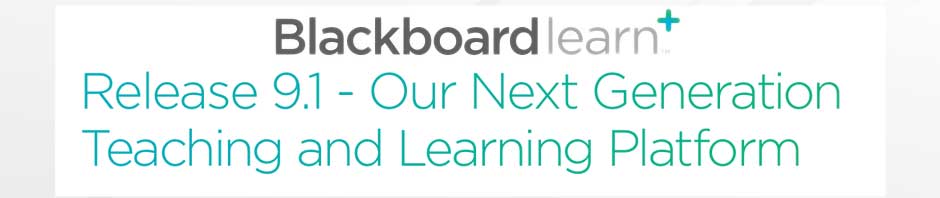Use Mozilla Firefox on a PC or Mac for best compatibility with Blackboard
Click here for the Mac version of this Help page
Download the latest version of Mozilla Firefox
Go to: http://www.mozilla.org/en-US/firefox/new/ to download the latest version of Mozilla Firefox
Make sure to enable cookies in Mozilla Firefox
- Click the menu button (the 3 horizontal lines in the upper right) and click Options
- Select the Privacy panel.
- Set Firefox will: to Use custom settings for history
- Check mark Accept cookies from sites to enable Cookies
- For the “Keep until” setting, select: “they expire”
- Click OK to close the Options window
More information: http://support.mozilla.com/en-US/kb/Enabling+and+disabling+cookies?s=enable%20cookies
Make sure to disable the Pop-Up Blocker
- Click the menu button (the 3 horizontal lines in the upper right) and click Options
- Select the Content panel
- Uncheck Block pop-up windows to allow pop-ups
- Click OK to close the Options window
More information: http://support.mozilla.com/en-US/kb/Pop-up+blocker
Try clearing your cache
- Click the menu button (the 3 horizontal lines in the upper right) and click Options
- Select the Advanced panel.
- Click on the Network tab.
- In the Cached Web Content section, click Clear Now
- Click OK to close the Options window
More information: http://support.mozilla.org/en-US/kb/how-clear-firefox-cache
Add *.ksbe.edu to the Allowed Sites
- Click the menu button (the 3 horizontal lines in the upper right) and click Options
- Select the Security panel
- Click on ‘Exceptions…’
- In the ‘Address of website’ box, type: *.ksbe.edu
- Click Allow
- Click OK to close the Options window
Java must be installed and enabled for Pipeline and BlackBoard
You must have a recent version of Java Runtime Environment to allow interactive elements to run properly on your computer. Visit the Java website to learn more: http://www.java.com/en/.
Java is enabled by default on all supported browsers. If you have problems with interactive elements of your courses, go to the instructions for enabling Java: http://www.java.com/en/download/help/enable_browser.xml.
You might need third party plugins like Adobe Flash
Some courses require a plug-in like Adobe Flash, Windows Media Player, or another plugin. Generally your web browser will notify you that you are missing a plug-in and direct you to install it.