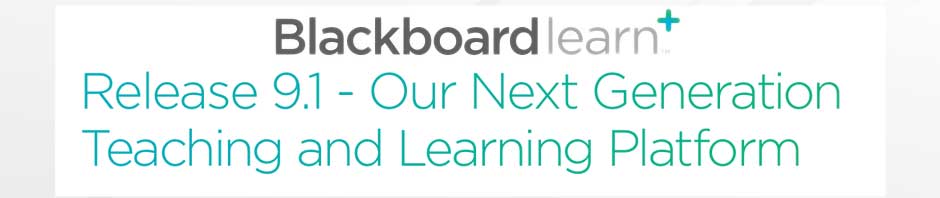Other Browsers: Troubleshooting Internet Explorer
NOTE: Internet Explorer 11 is not currently supported by Blackboard. Use Mozilla Firefox on a PC or Mac for best compatibility with Blackboard.
Download the latest version of Internet Explorer
Use Windows Update to download the latest version of Internet Explorer
Go to Start > All Programs > Windows Update > Check for Updates
Alternatively, click on the Start button and type “Windows Update” and click the “Windows Update” icon search result
More information: http://windows.microsoft.com/en-us/windows/help/windows-update
Make sure to enable cookies in Internet Explorer
- Click the Tools button (upper right)
- Click Internet options
- Click the Privacy tab
- Under Settings, move the slider to the bottom to allow cookies, and then click OK.
More information: http://windows.microsoft.com/en-us/internet-explorer/delete-manage-cookies#ie=ie-10-win-7
Make sure to disable the Pop-Up Blocker
- Click the Tools button (upper right)
- Click Internet options
- Click the Privacy tab
- Under Pop-up Blocker, un-check the “Turn on Pop-up Blocker” check box, and then tap or click OK.
More information: http://windows.microsoft.com/en-us/internet-explorer/ie-security-privacy-settings#ie=ie-10-win-7 (copy and paste)
Add *.ksbe.edu to the Trusted Sites
- Click the Tools button (upper right)
- Click Internet options
- Click the Security tab
- Click Trusted Sites
- Click on the Sites button
- Make sure “Require server verification (https:) for all sites in this zone” is un-checked
- In the ‘Add this website to the zone:’ box, type: *.ksbe.edu
- Click Add
- Click Close to close the window
- Click Apply and OK to close Internet Options
More information: http://windows.microsoft.com/en-us/internet-explorer/ie-security-privacy-settings#ie=ie-10-win-7 (copy and paste)
Try clearing your cache
- Click the Tools button (upper right)
- Click Safety
- Click Delete browsing history
- Make sure to check:
- Temporary Internet files and website files
- Cookies and website data
- History
- Make sure to un-check: Preserve Favorites website data
- Click the “Delete” button at the bottom
More information: http://windows.microsoft.com/en-US/windows7/How-to-delete-your-browsing-history-in-Internet-Explorer-9
Java must be installed and enabled for BlackBoard
You must have a recent version of Java Runtime Environment to allow interactive elements to run properly on your computer. Visit the Java website to learn more: http://www.java.com/en/.
Java is enabled by default on all supported browsers. If you have problems with interactive elements of your courses, go to the instructions for enabling Java: http://www.java.com/en/download/help/enable_browser.xml.
You might need third party plugins like Adobe Flash
Some courses require a plug-in like Adobe Flash, Windows Media Player, or another plugin. Generally your web browser will notify you that you are missing a plug-in and direct you to install it.
More troubleshooting advice from Microsoft
http://windows.microsoft.com/en-us/internet-explorer/ie-crashes-stops-working#ie=ie-10-win-7 (copy and paste)